- Data Validation: Preventing errors by ensuring that data adheres to the expected format.
- Consistency: Enforcing a consistent structure for data across different components.
- Error Reduction: Reducing the likelihood of runtime errors caused by unexpected or malformed data.
- Ease of Maintenance: Making it easier to understand and manage data flow within your Botpress application.
Creating and Using Schemas
JSON Schema Basics
Botpress uses JSON Schema, a standard for describing the structure and validation constraints of JSON documents. A JSON Schema can define:- Types: The type of data (e.g., string, number, object, array).
- Required Fields: Fields that must be present in the data.
- Enum Values: Specific allowed values for a field.
- Nested Structures: Complex data structures with multiple levels.
Creating a schema
You can create a new schema by navigating to the Schema menu in the left-hand menu. You can also create a new schema when adding a new variable through the Variables menu.Using schemas
You can use schemas instead of selecting a variable type like String or Number. This means that the variable will contain the information in the structure you’ve defined in your schema. For example, you might use a variable to contain information about your end user. This variable can use a schema to contain information like email, age, name, and home address, all contained in a single variable and structured by your schema.Testing Schemas
Here’s a simple demo schema you can create to familiarize yourself with them.- Create a schema for a user object with the following properties:
- Create a Variable of the user schema type and name it
UserInformation. - [optionally] you can use these variables as inputs for Workflows, allowing the user to fill in the schema as though it were a form.
Usage in AI Task
- Task Instructions:
- AI Task Input:
- Store result in variables: Select the Variable we created above.
Conditionally Show Inputs - Input trees
We’ll show you how to use discriminated unions in Zod to conditionally include fields in an object schema. We’ll go through two examples:- Changing the type of a variable based on user input.
- Conditionally showing an extra setting when an “Advanced Setting” toggle is activated.
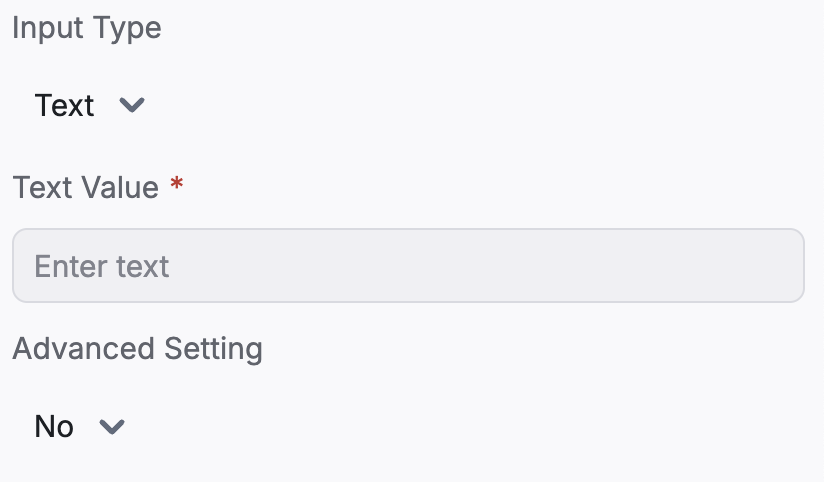
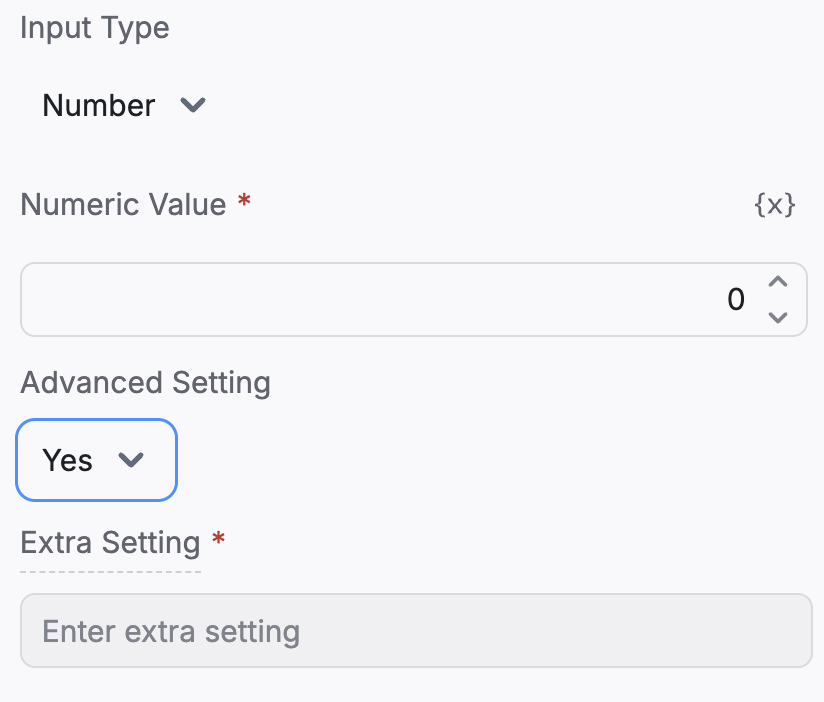
Example 1: Changing the Type of a Variable
In this example, we’ll create a schema that allows a variable (value) to be either a string or a number, depending on the user’s choice.
How It Works
inputType: Acts as the discriminator that determines the type of thevaluefield.- Discriminated Union:
- If
inputTypeis"Text", the schema expectsvalueto be a string. - If
inputTypeis"Number", the schema expectsvalueto be a number.
- If
Example 2: Conditionally Showing Extra Settings
This example demonstrates how to include an extra field when an “Advanced Setting” toggle is turned on.How It Works
advancedSetting: Acts as the discriminator that determines whether to include theextraSettingfield.- Discriminated Union:
- If
advancedSettingis"No", the schema doesn’t includeextraSetting. - If
advancedSettingis"Yes", the schema requiresextraSettingto be provided.
- If
Trying it out
Trying it out is very easy!- Open Botpress Studio
- Create and save the schema with
discriminatedUnionfields - Create a variable in a Workflow other than main, set its type to the schema’s saved name.
- Click on the input node for the Workflow, then toggle the variable as an input.
- Go to another Workflow and add a card that points to the one with the schema input.
- You’ll now be able to able to see your input tree in all it’s glory!
Summary
- Discriminated Unions in Zod allow you to conditionally change the shape of an object.
- They’re useful for:
- Changing the type of a variable based on user input.
- Conditionally including fields based on a toggle or option.