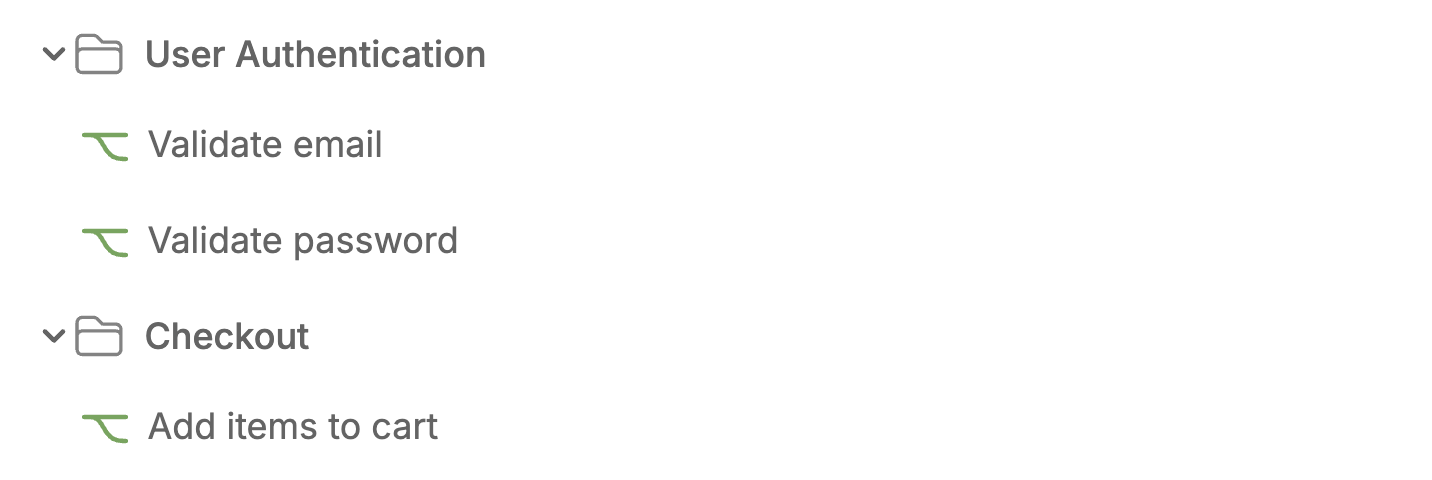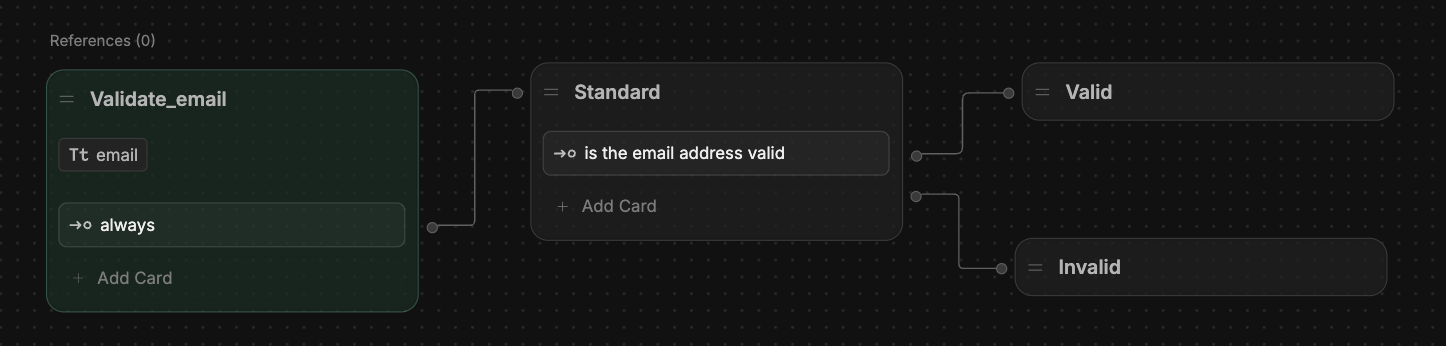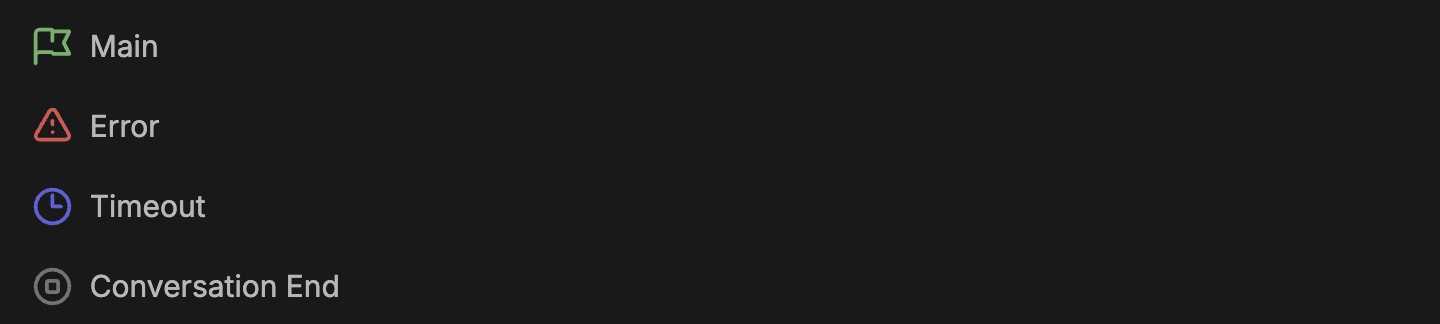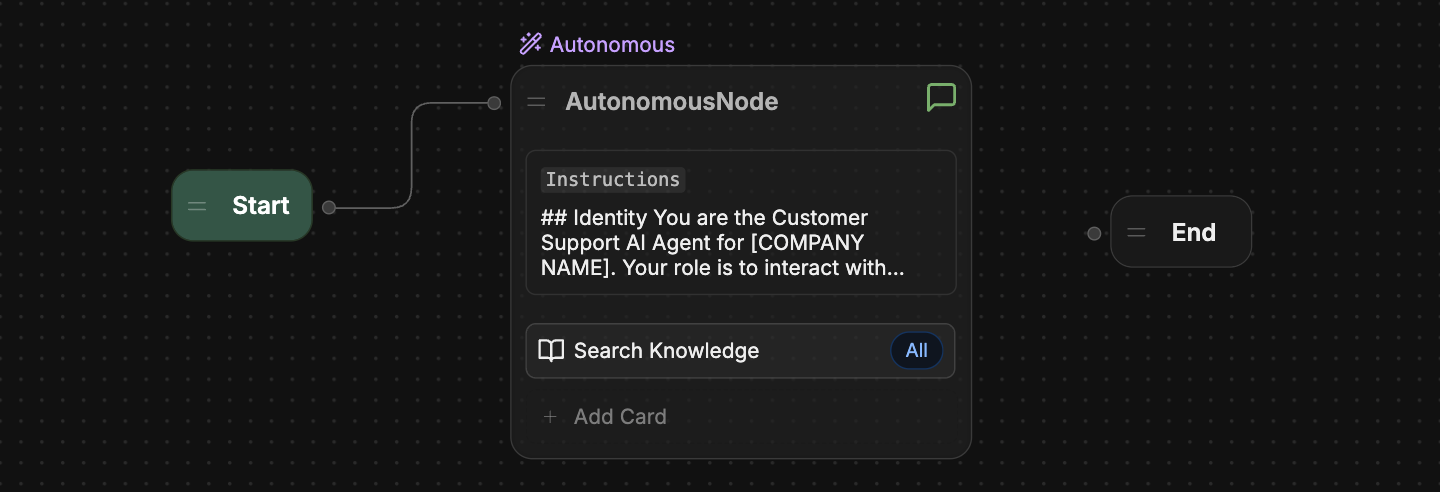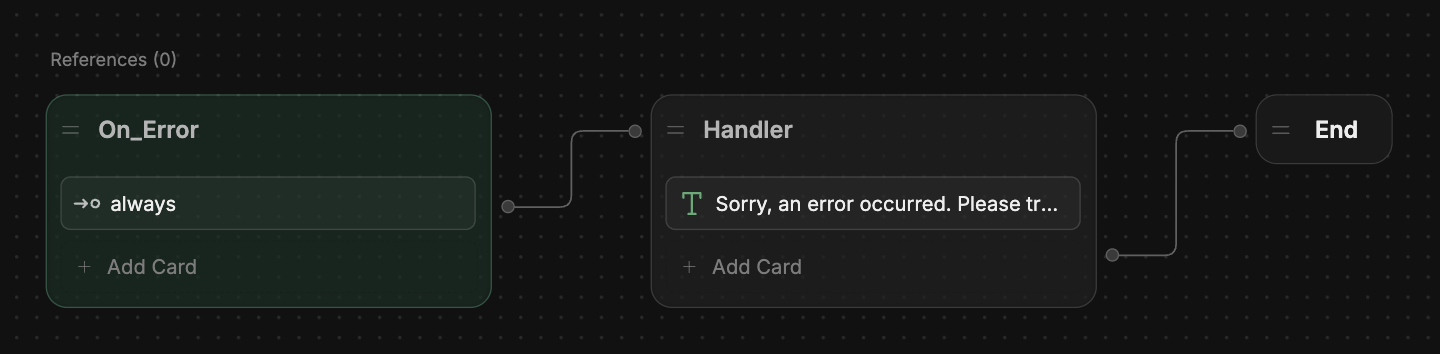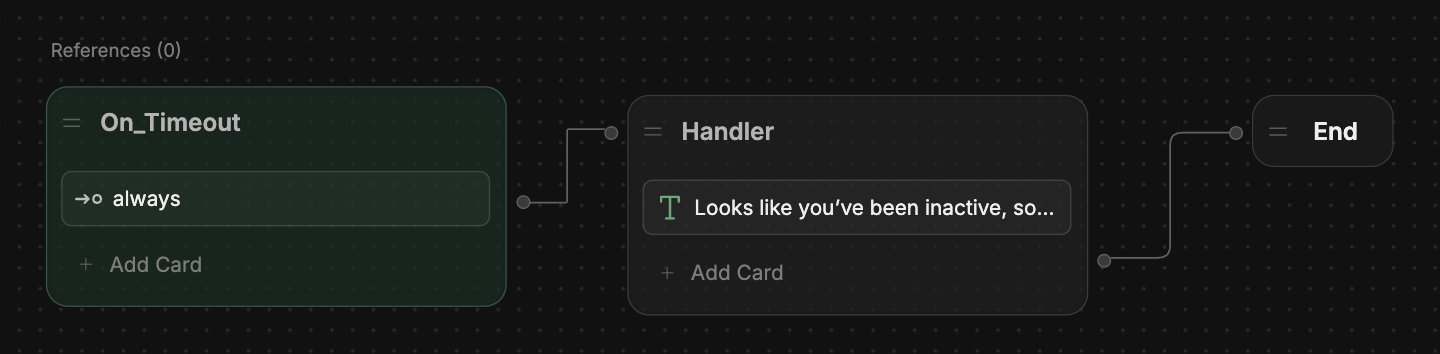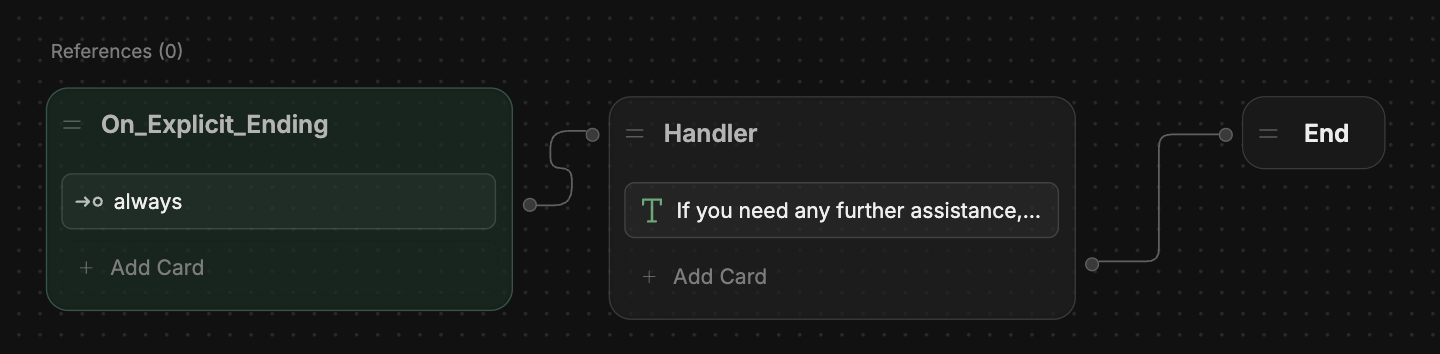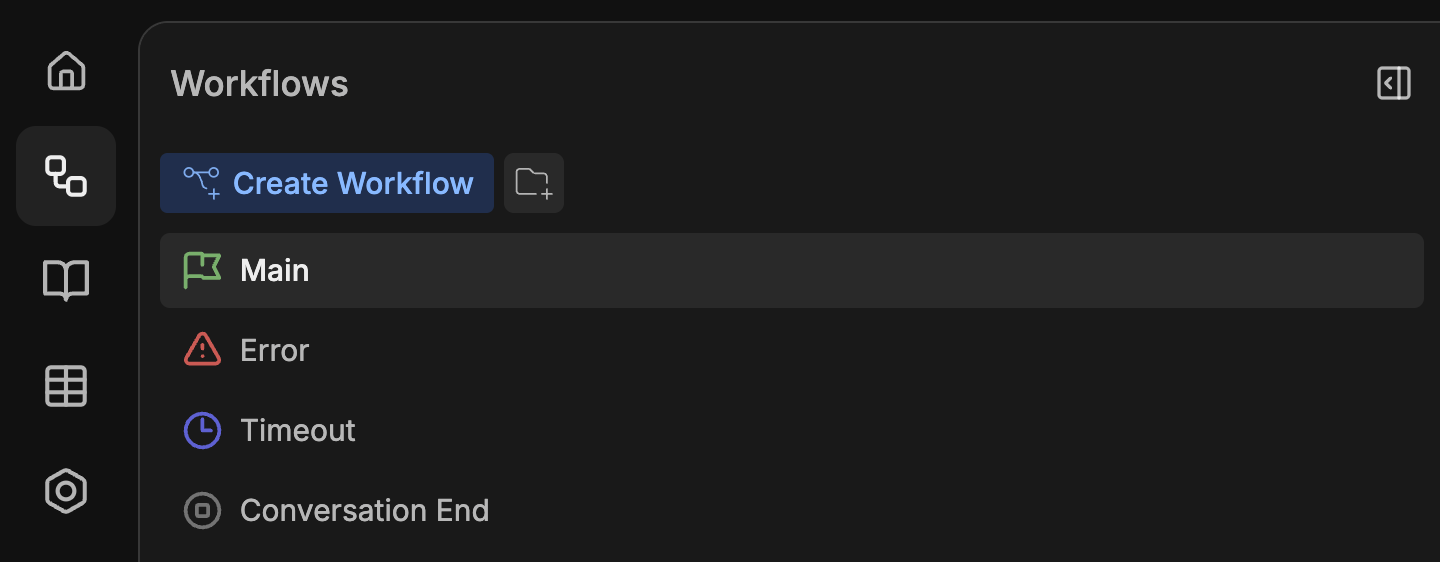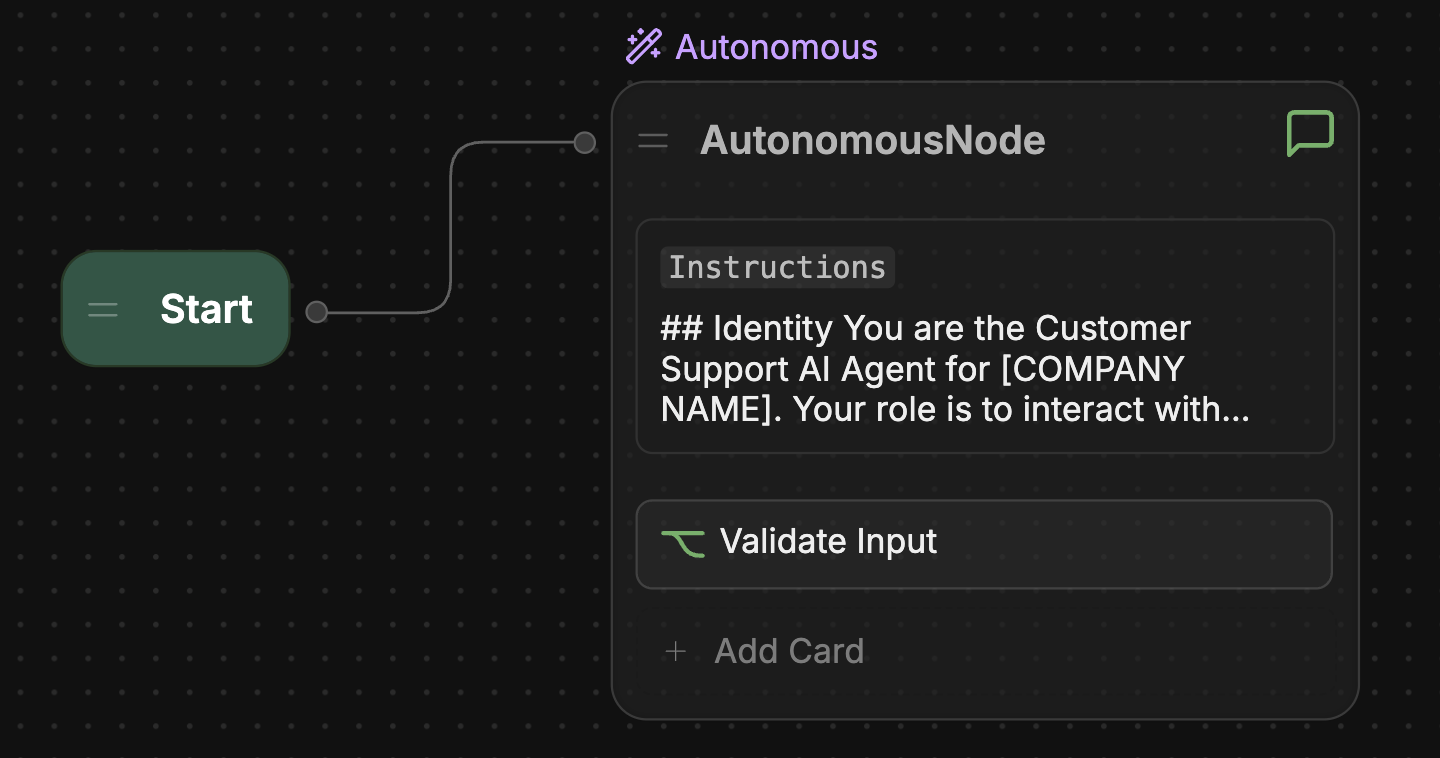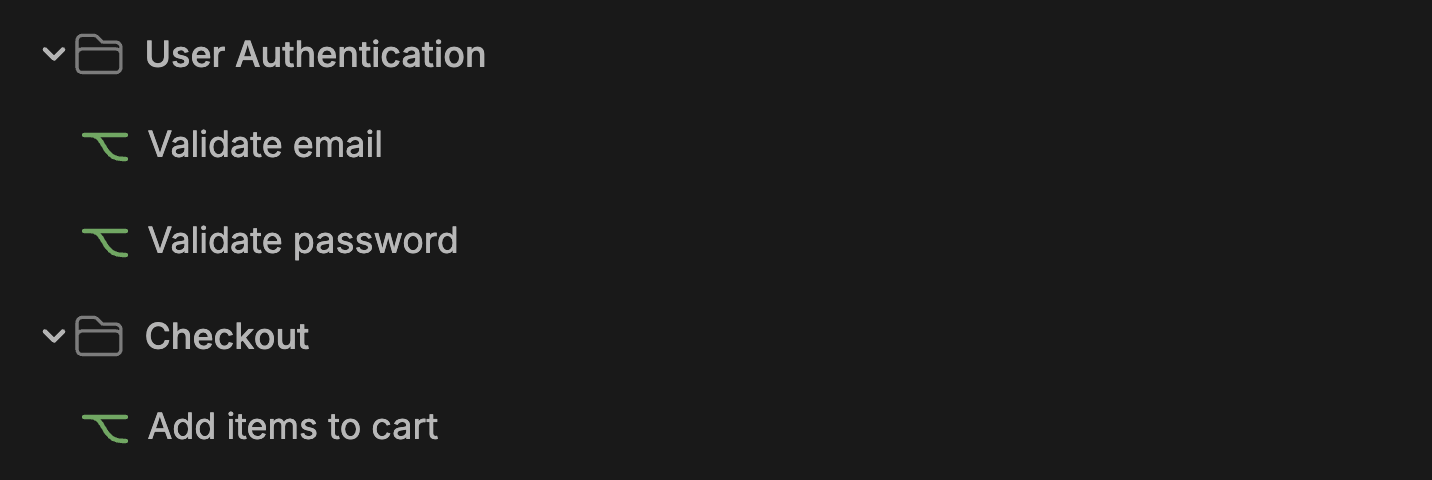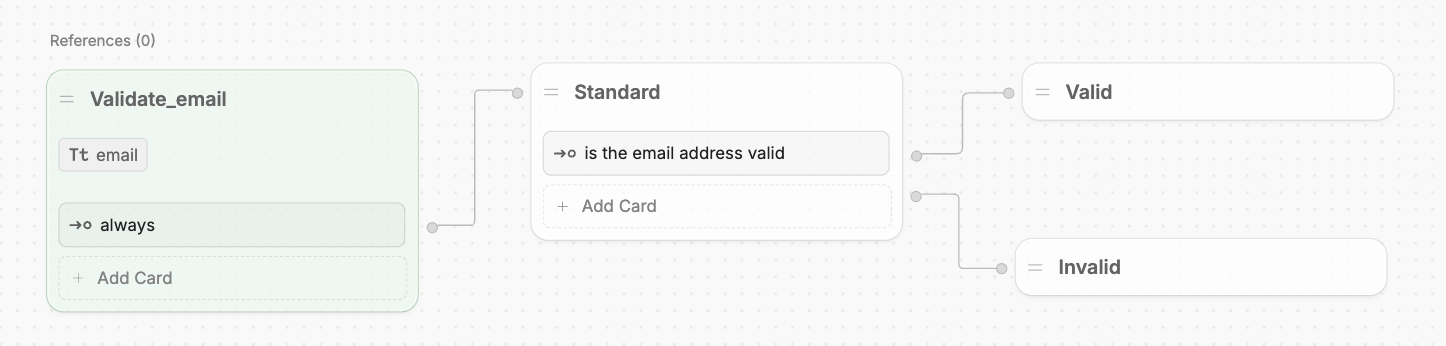
- Greet users and offer assistance
- Validate a user response
- Collect personal data before checking out
Overview
Workflows are made up of Nodes that determine their behaviour. You can modify the Nodes within a Workflow by dragging and dropping them. Every Workflow you create has at least two Nodes:- An Entry Node that executes whenever you transition to the Workflow
- An Exit Node which exits the current Workflow and returns to its parent Workflow
You can pass data between Workflows—check out the
variables section for more information.
Built-in Workflows
Every bot comes with a few built-in Workflows to handle specific situations gracefully: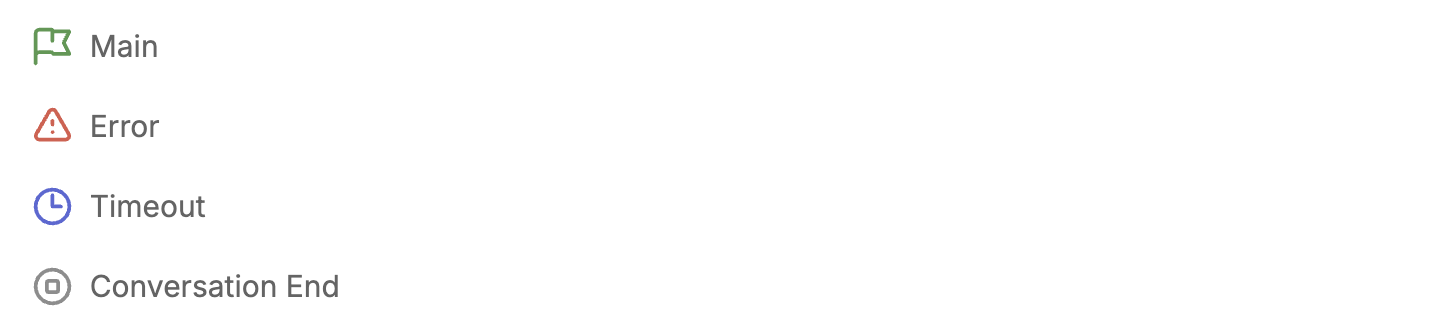
Main
The Main Workflow is the entry point for every conversation with your bot. It executes every time a new conversation begins: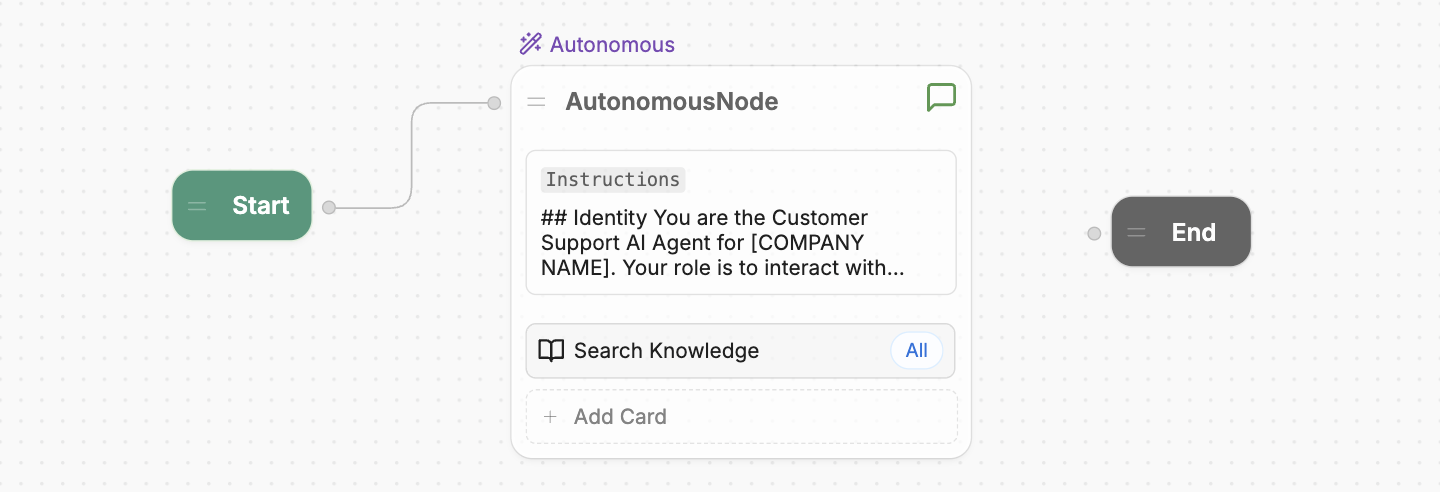
- A Start Node that starts the conversation
- An End Node that ends the conversation
Error
The Error Workflow executes when there’s an unexpected error in one of your other Workflows. You can use it to inform the user that something went wrong: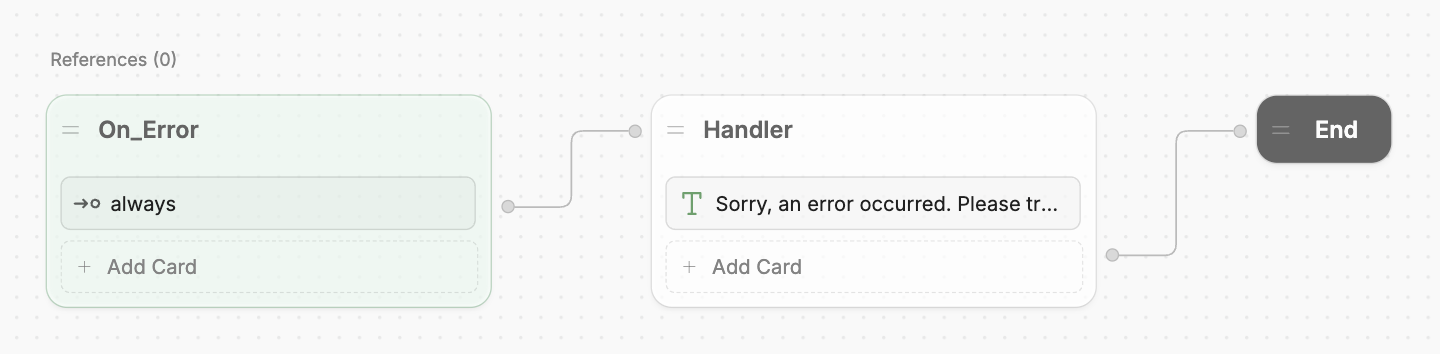
Timeout
The Timeout Workflow executes after a period of prolonged inactivity from the user. You can use it to inform the user that the conversation timed out: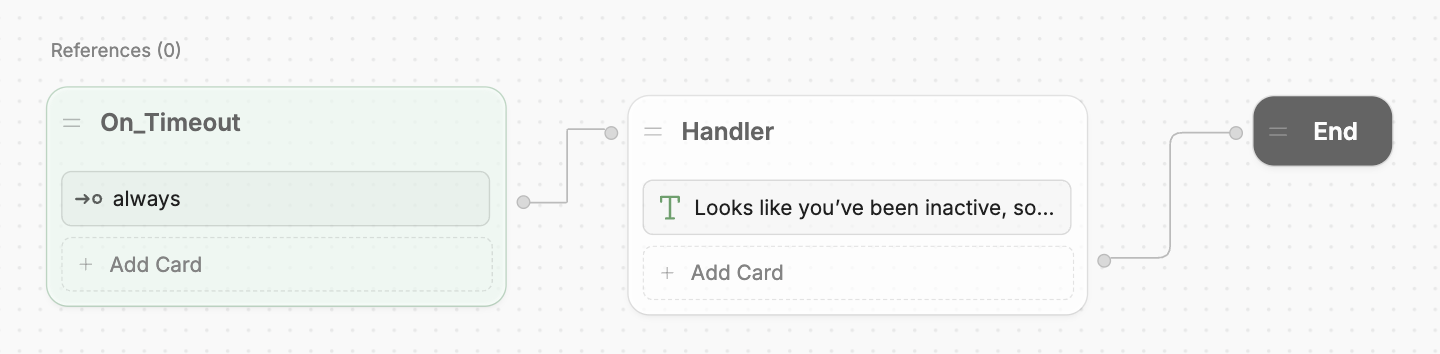
You can set a custom timeout delay in your Bot Settings.
Conversation End
The Conversation End Workflow executes right before the conversation ends explicitly. You can use it to summarize the conversation before it ends, or offer follow-up actions: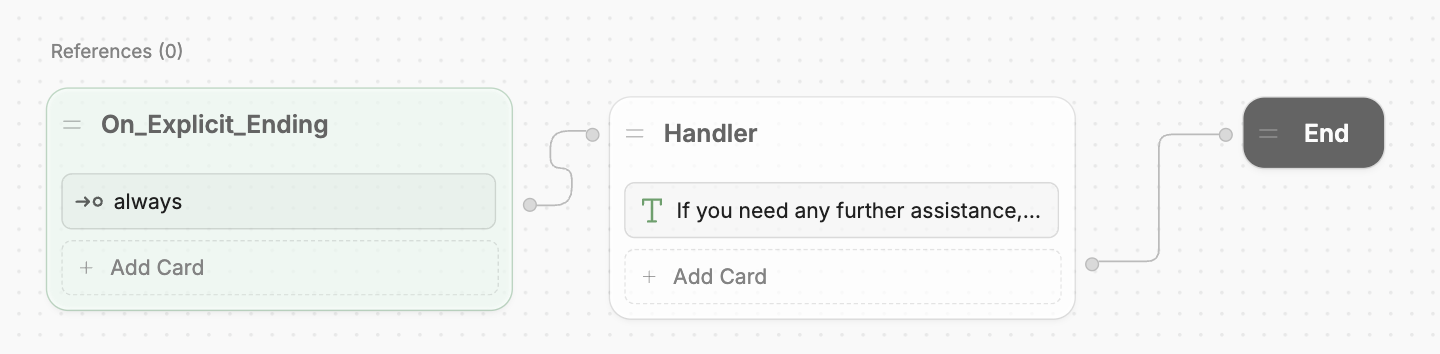
The Conversation End Workflow only executes before the conversation ends explicitly—that is, when a Workflow transitions to an End Node.Since Autonomous Nodes don’t transition to an End Node when the user ends the conversation, they won’t transition to the Conversation End Workflow by default.
Add a Workflow
To add a new Workflow, navigate to the Workflows menu in Studio: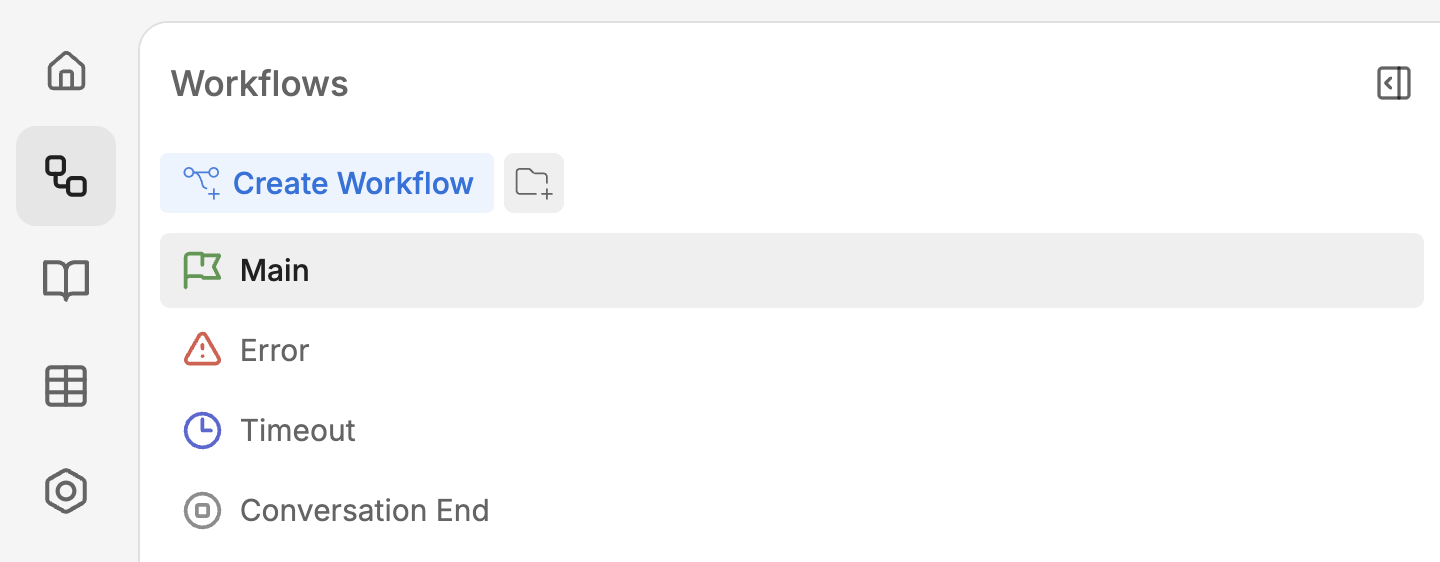

From Botpress Hub
You can also browse Botpress Hub for user-uploaded Workflows and add them to your bot. Just filter by Workflow to see all available Workflows:
To edit a Workflow you installed from Botpress Hub, you need to make a copy of it within your bot. After installing,
select Make a copy and Edit—the Workflow will then open in Studio.
Transition to a Workflow
Any Workflows you add are available as a Card from the Flow Logic section of the Card tray:
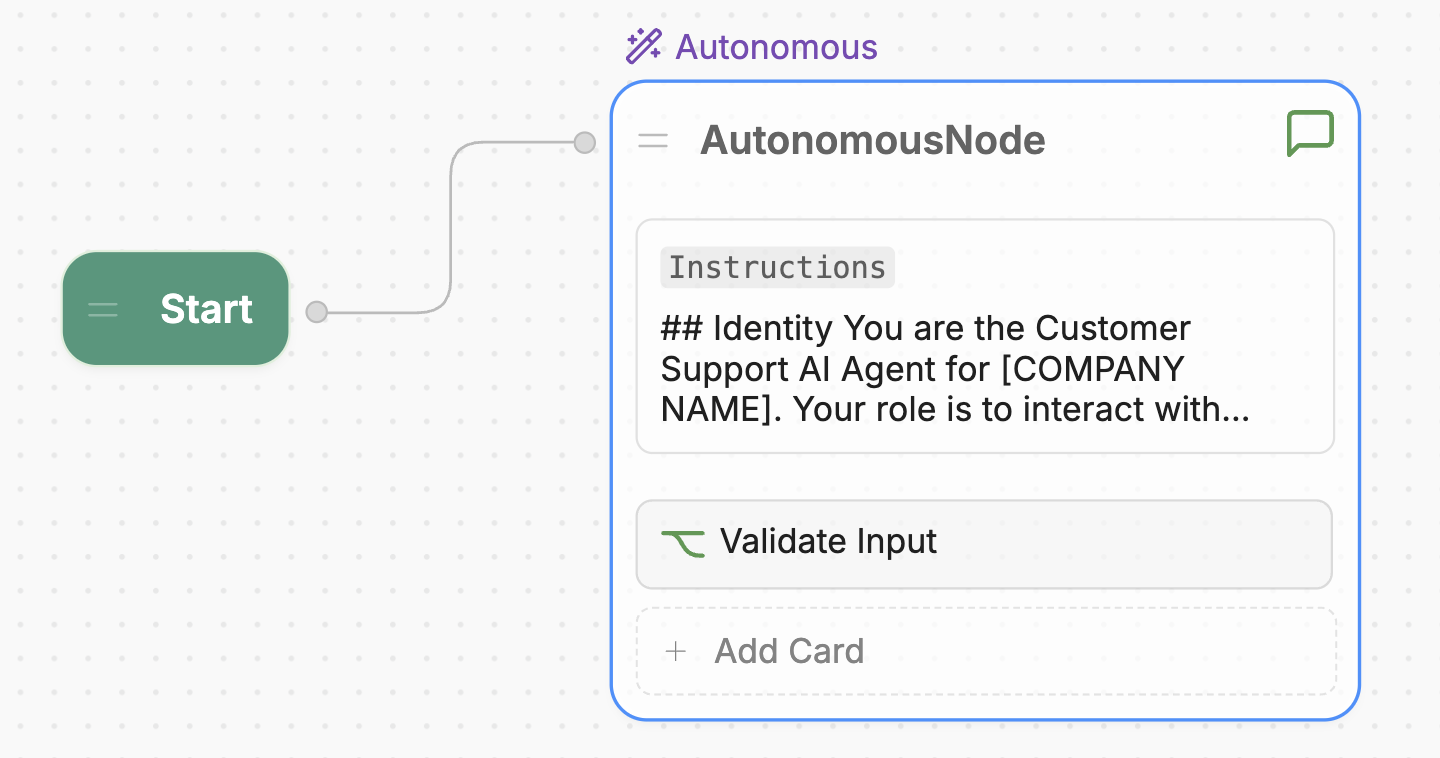
Group Workflows in folders
You can group Workflows into folders to keep them organized: