Setting up Google Cloud
Register Cloud Project- First, you need to access: https://console.developers.google.com/
- Log in with your Google account
- Next to the Google logo, click on the dropdown list

- After clicking on the dropdown list in the image, a modal will open, and you should click on New Project
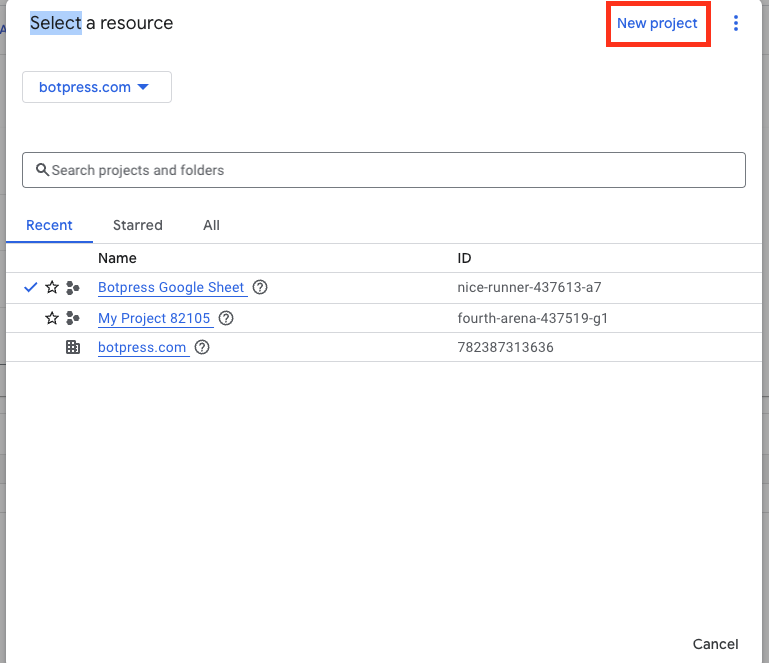
- You will need to enter your project information such as:
- Project name
- Organization
- Location
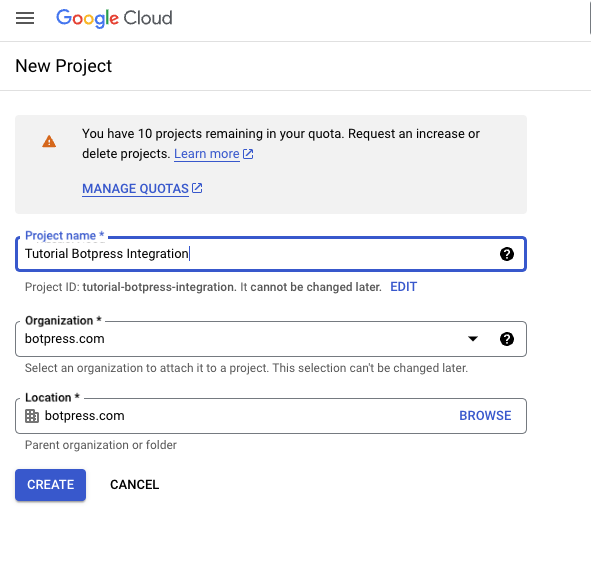
- Then click on the create button
- To make sure you are in the correct project, check the project name next to the Google logo

- The next step is to click on Menu → API & Services → Credentials
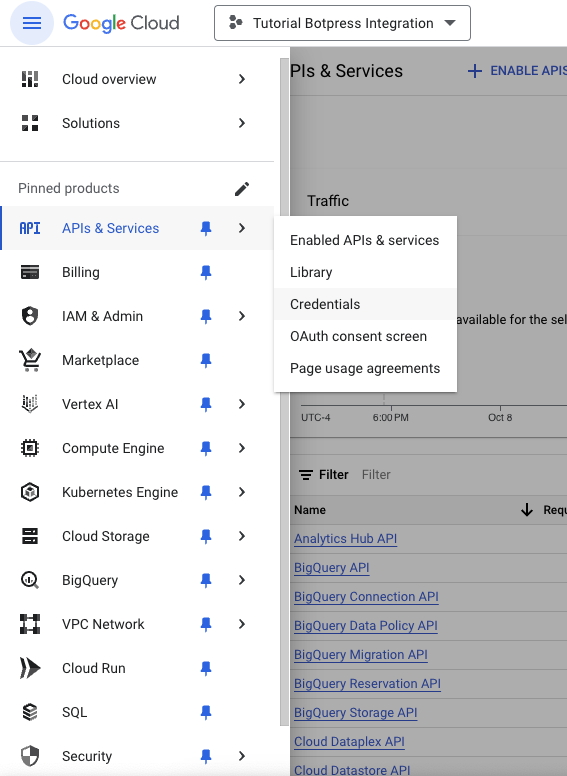
- Click on Create Credentials → API Key to create an API key
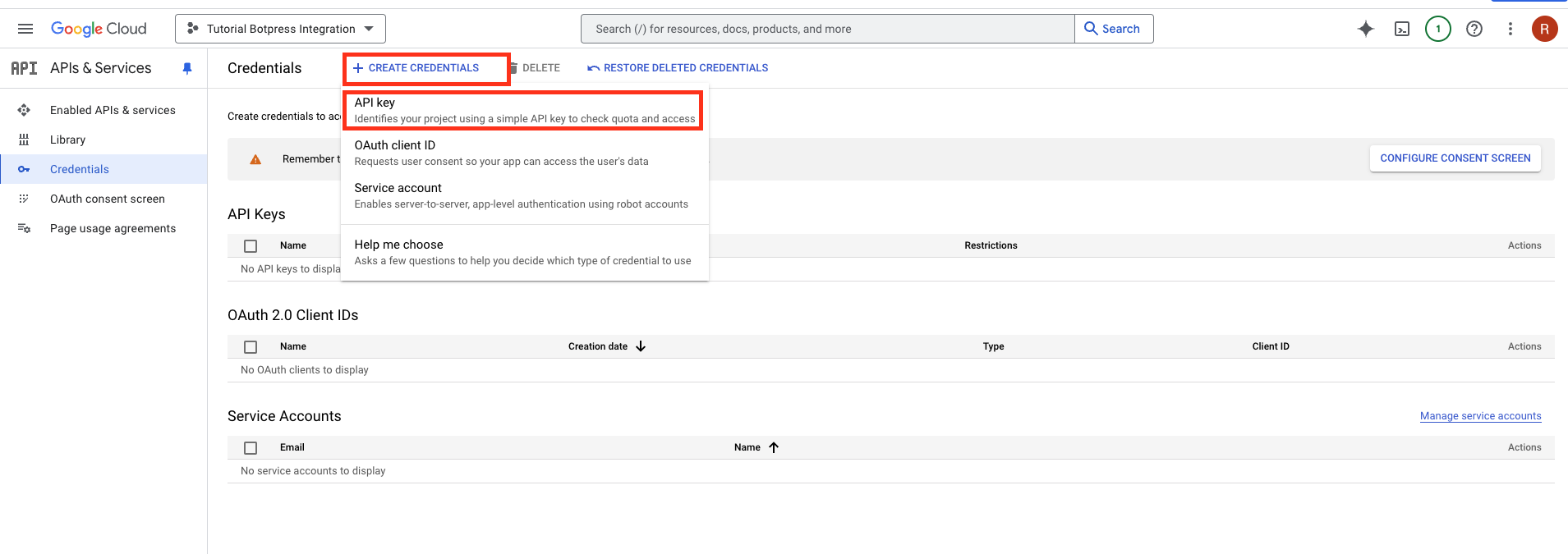
- The next step is to click on library and in the screen that opens, search for Sheet and enable the Google Sheet API
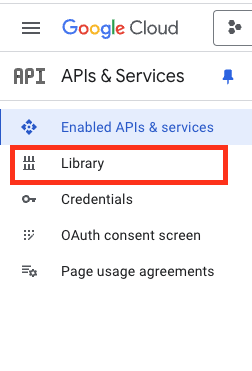
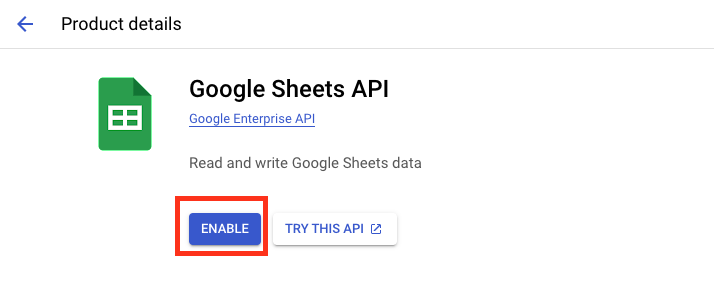
- The next step is to create a Service Account
- Still in the Menu → API & Services → Credentials
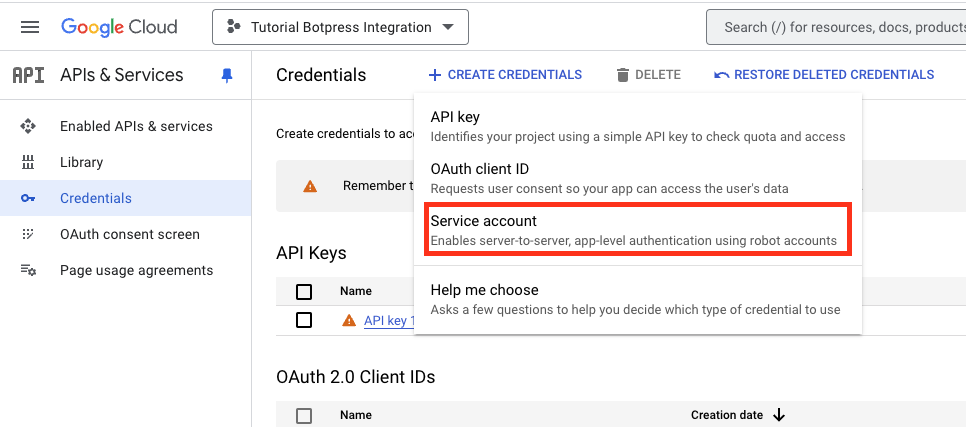
- Fill in the information. When the service account name is filled, the Service Account ID will be automatically generated
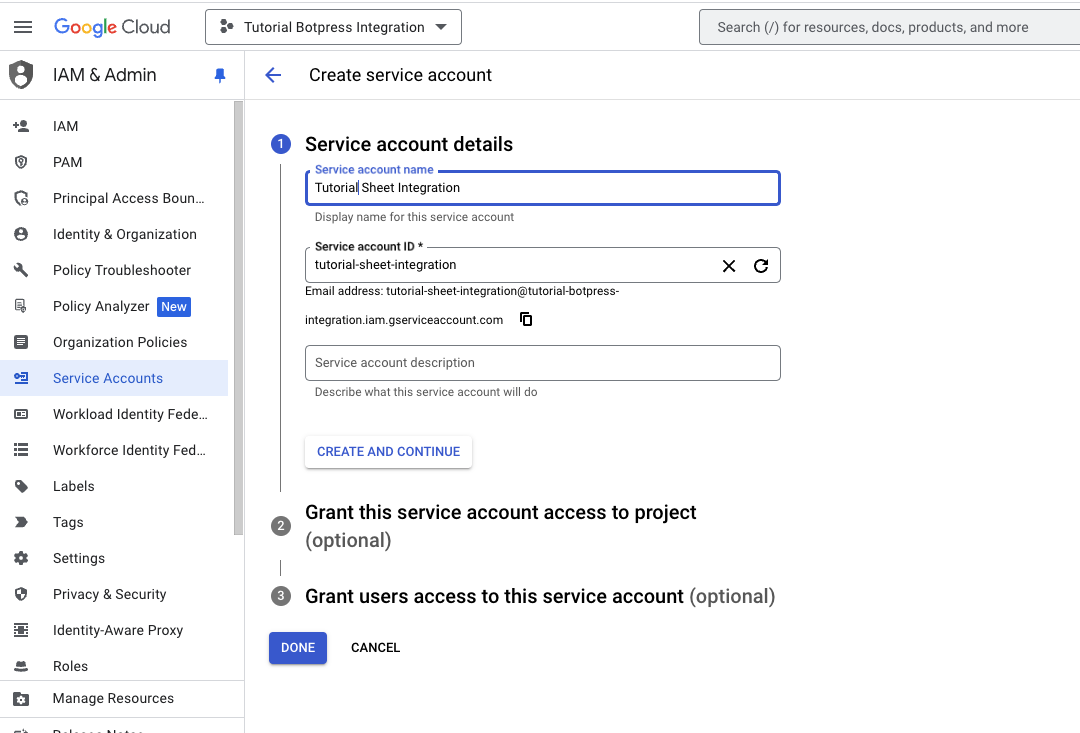
- The other fields are optional and don’t need to be filled in, so after defining the Service Account Name, just click on Done
- After the Service Account is created, you should go to the KEYS tab
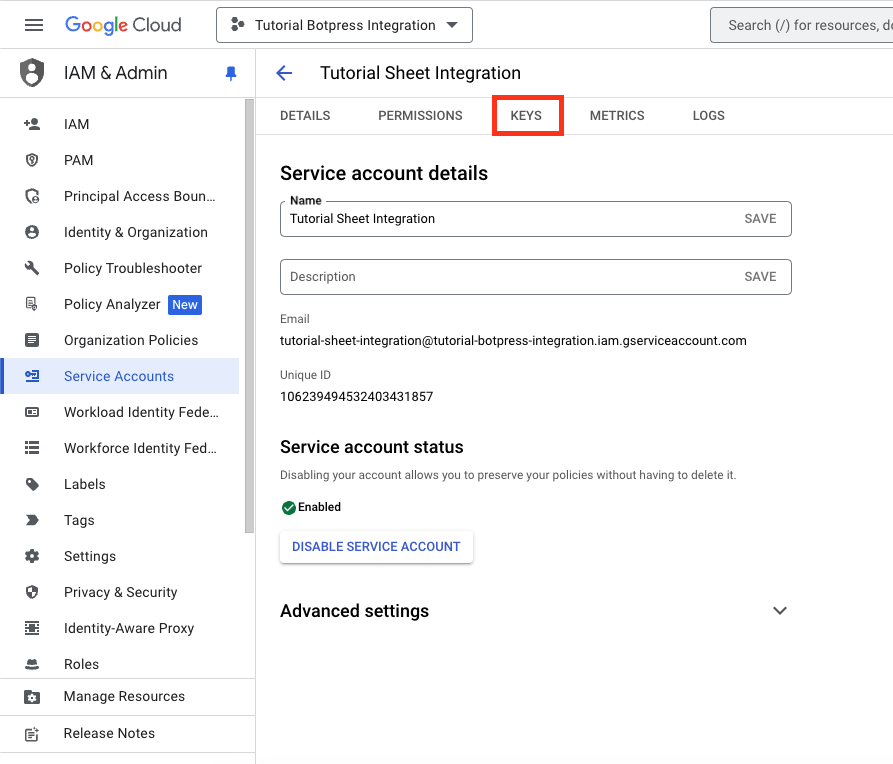
- You will need to create a Key, for this click on Add Key → Create new key
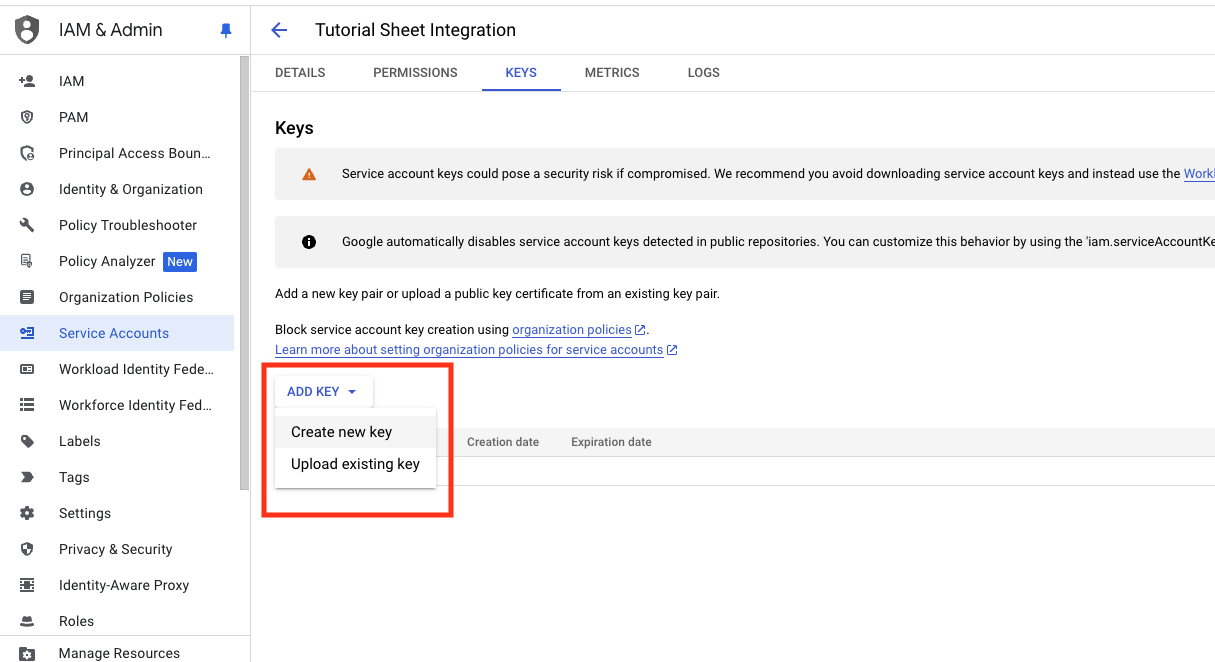
- A modal will open where you will select JSON → Create
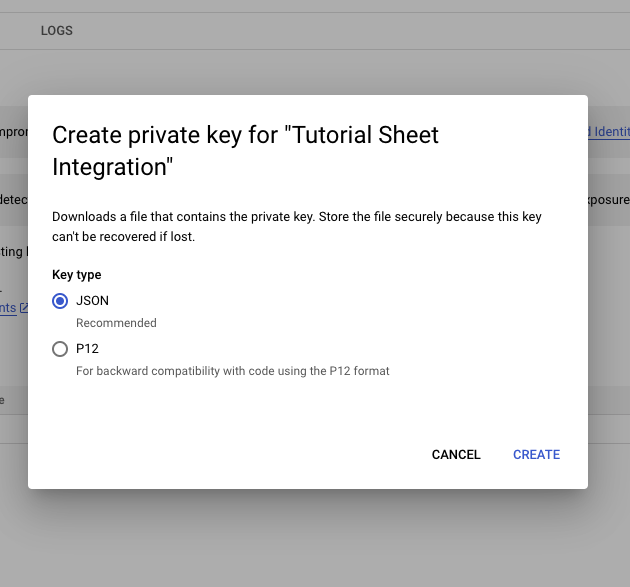
- With the configurations in the Google Console done, now we need to share the Sheet that the bot will view. To do this, you should:
- Open the JSON that was downloaded, you can use any text editor for this
- Copy the client_email
- Use this email as a way of sharing, as this will be the email that the bot will need and will use to connect to your spreadsheet
Setting up Sheet
- To share your spreadsheet in Google Sheet:
- In the upper right corner you will see this image and click on it
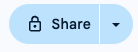
- You should change the access and set it to allow anyone with the link
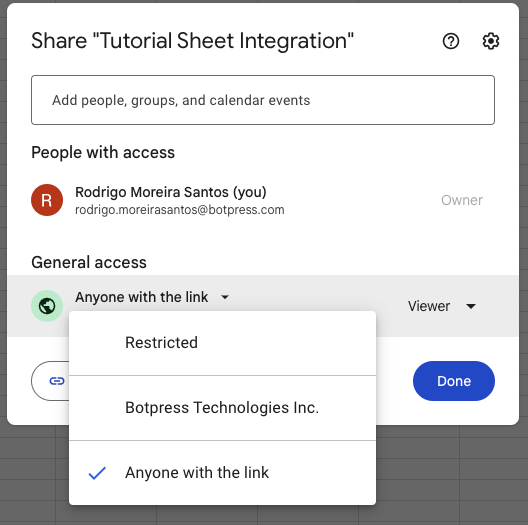
- And add the email generated by your JSON as if you were inviting the bot to have access to your spreadsheet
- In your Studio, activate the integration with Google Sheet
Setting up Botpress Studio
- Complete the required information in your Botpress Studio:
- SpreadSheetID: This will be the id of your Sheet and to find the ID you should go to your Sheet and copy only the ID that your spreadsheet uses as shown in the image below
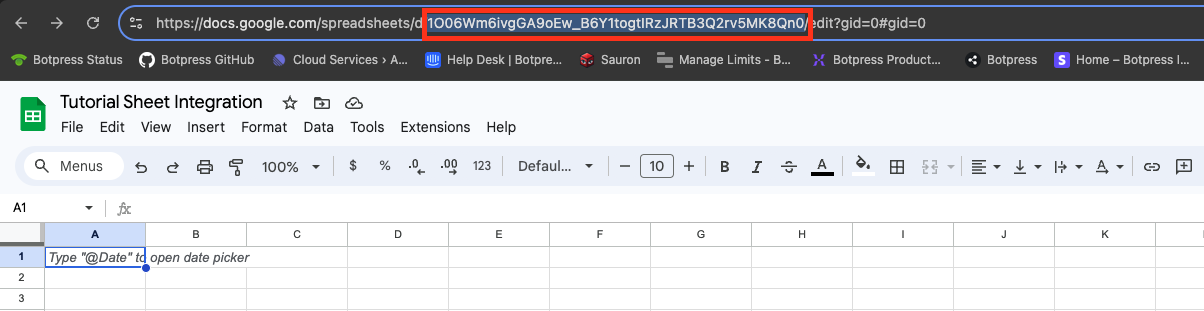
- Private Key: This will be the value generated in your JSON file where the parameter name will be private_key. Important note: you should copy everything that’s in the line for this value except the quotation marks ""
- Client Email: This will be the value generated in your JSON file where the parameter name will be client_email
- Now in your Botpress Studio
- Select the integration tab as shown in the image below
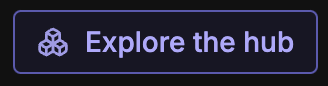
- Search for Sheet and install the integration
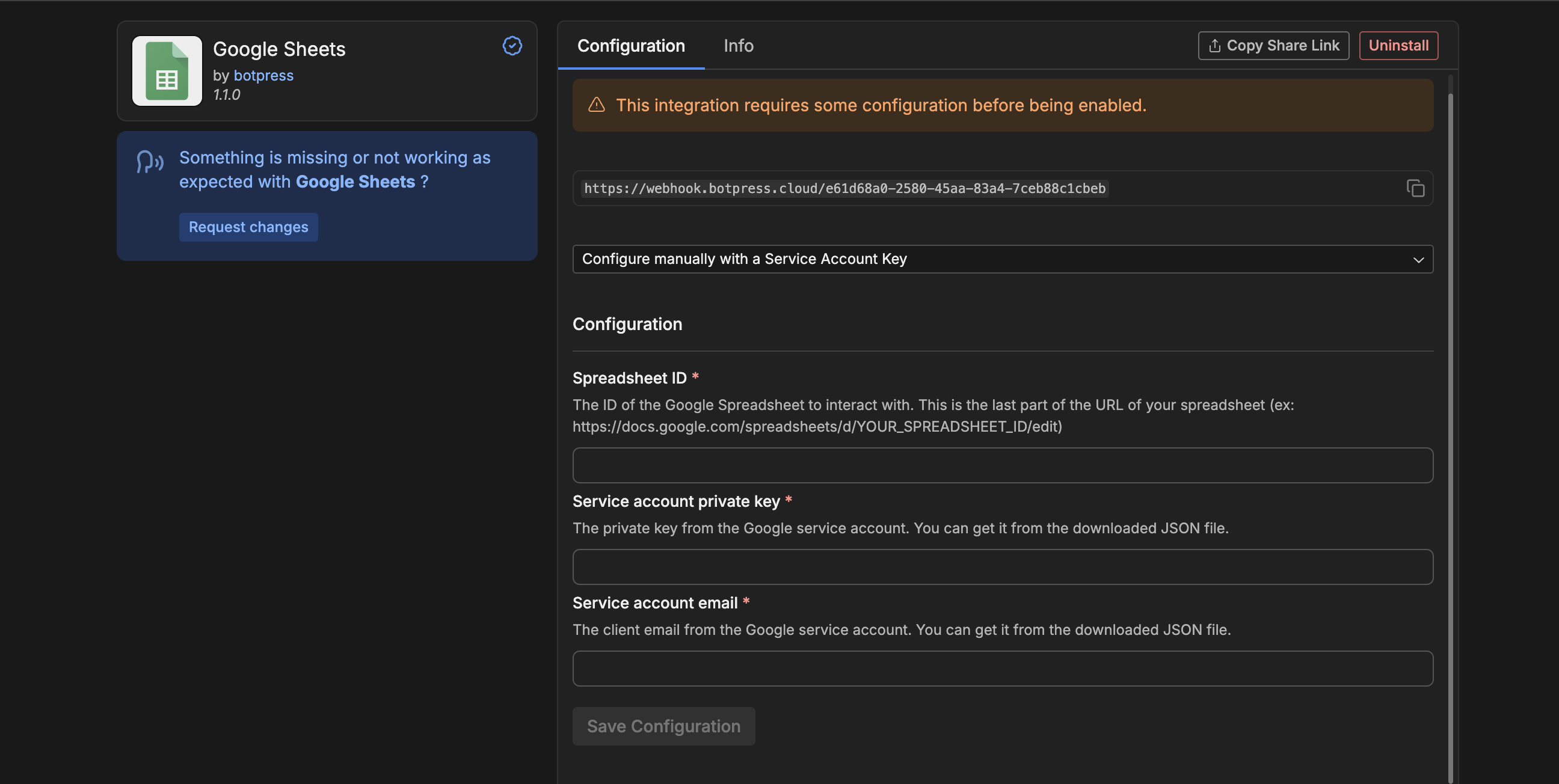
- Private Key: This will be the value generated in your JSON file where the parameter name will be private_key. Important note: you should copy everything that’s in the line for this value except the quotation marks ""
- Client Email: This will be the value generated in your JSON file where the parameter name will be client_email
Done!You can now use Botpress with Google Sheet.