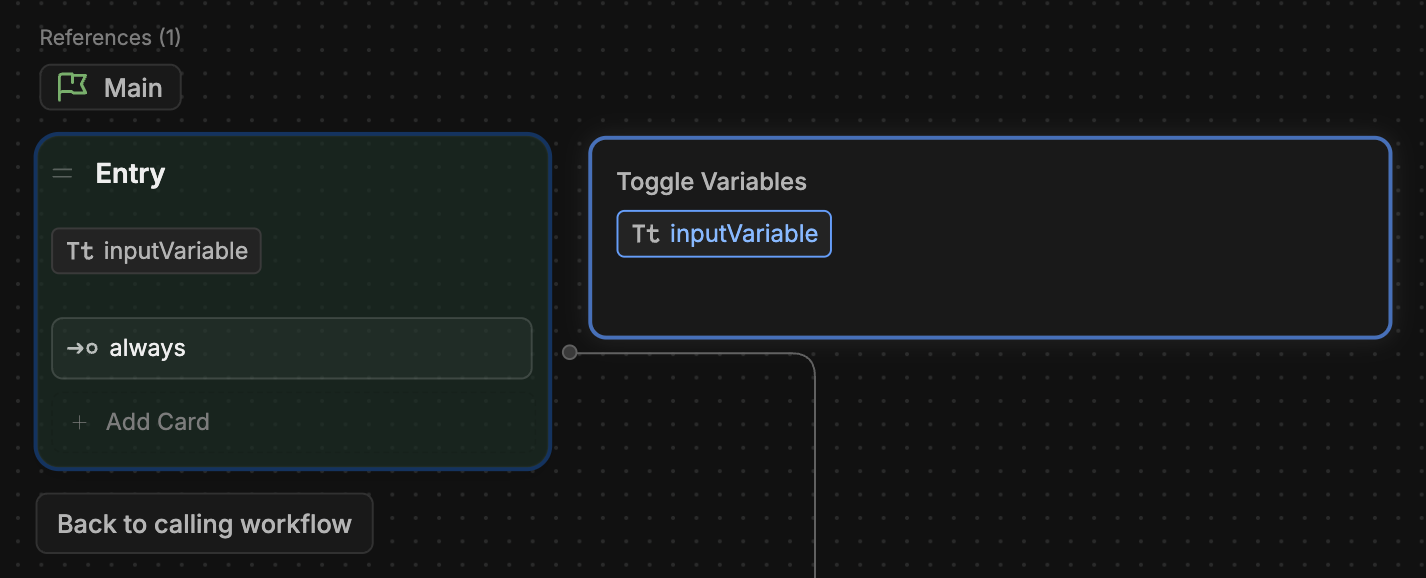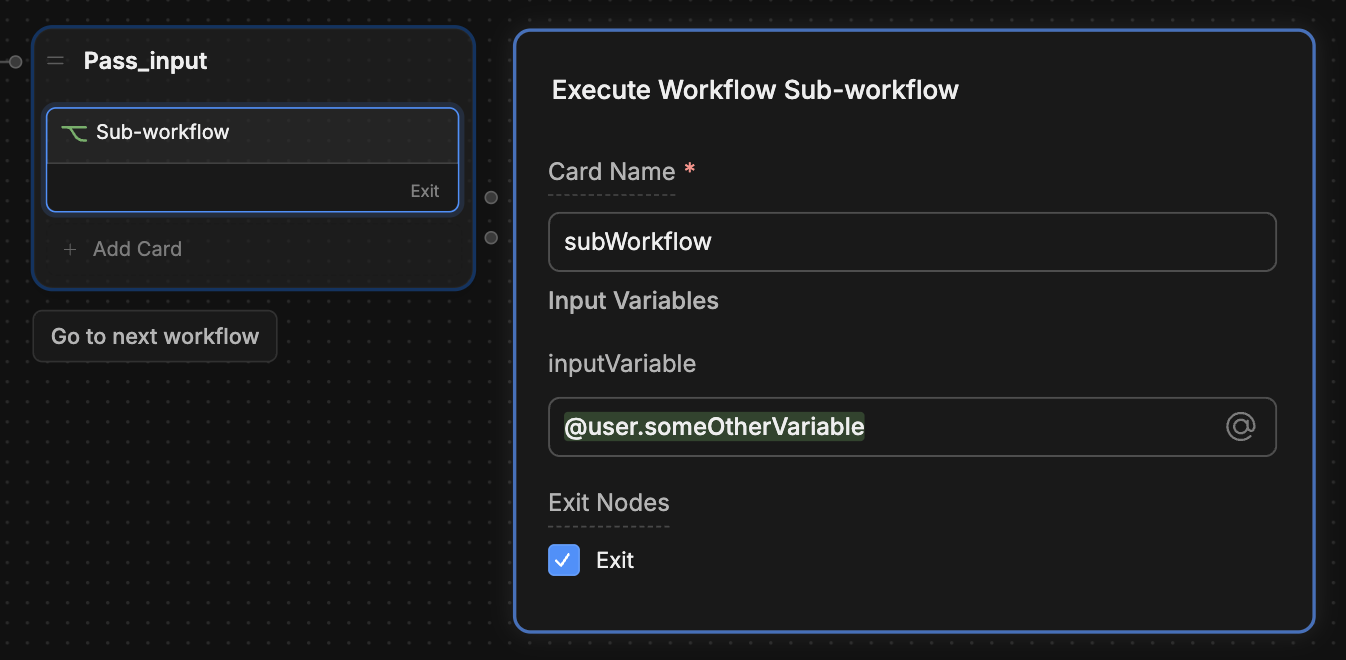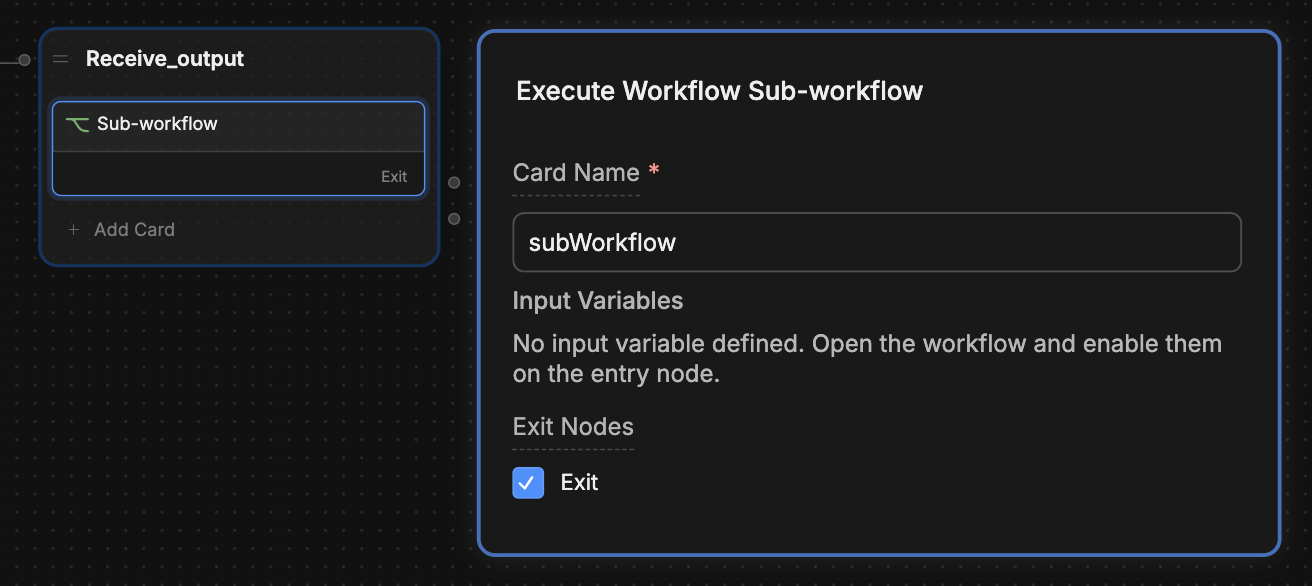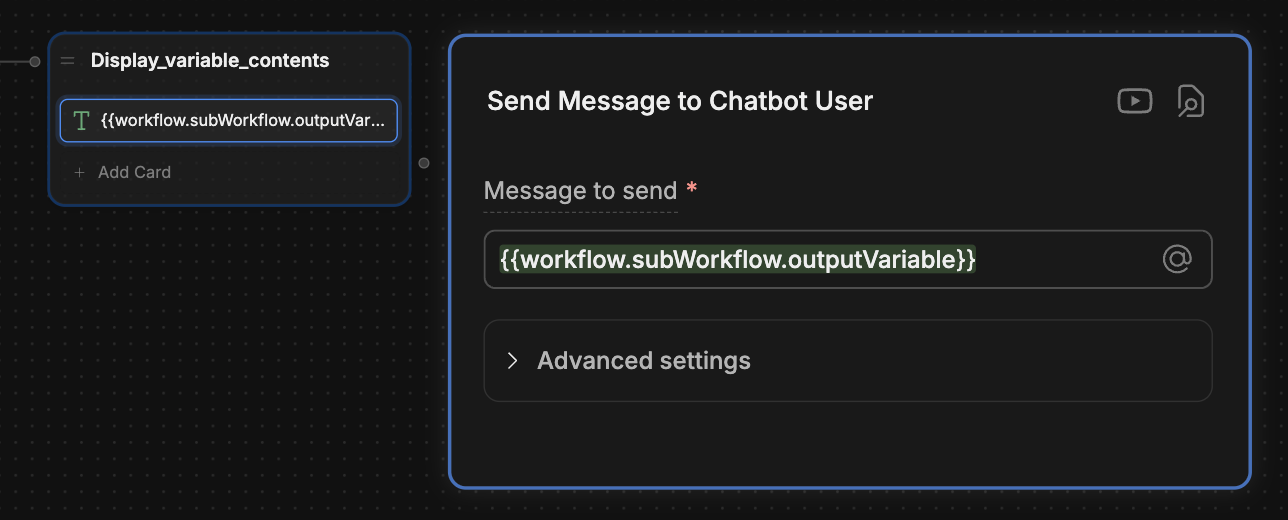- You want to collect user information in one Workflow, then validate it in a sub-Workflow.
- You have a Workflow that stores items in a virtual shopping cart, and you want to process payment for those items in a sub-Workflow.
- You have some condition in one Workflow, and you want a sub-Workflow to behave differently based on that condition.
From a parent Workflow to a sub-Workflow
1
Setup your input variable
- In your sub-Workflow (the one you want to pass the variable to), create a new Workflow variable.
You can pass any kind of variable from your parent Workflow, but your sub-Workflow needs to treat it as a Workflow variable.
- Select your sub-Workflow’s Entry Node.
- Under Toggle Variables, select the variable you just created:
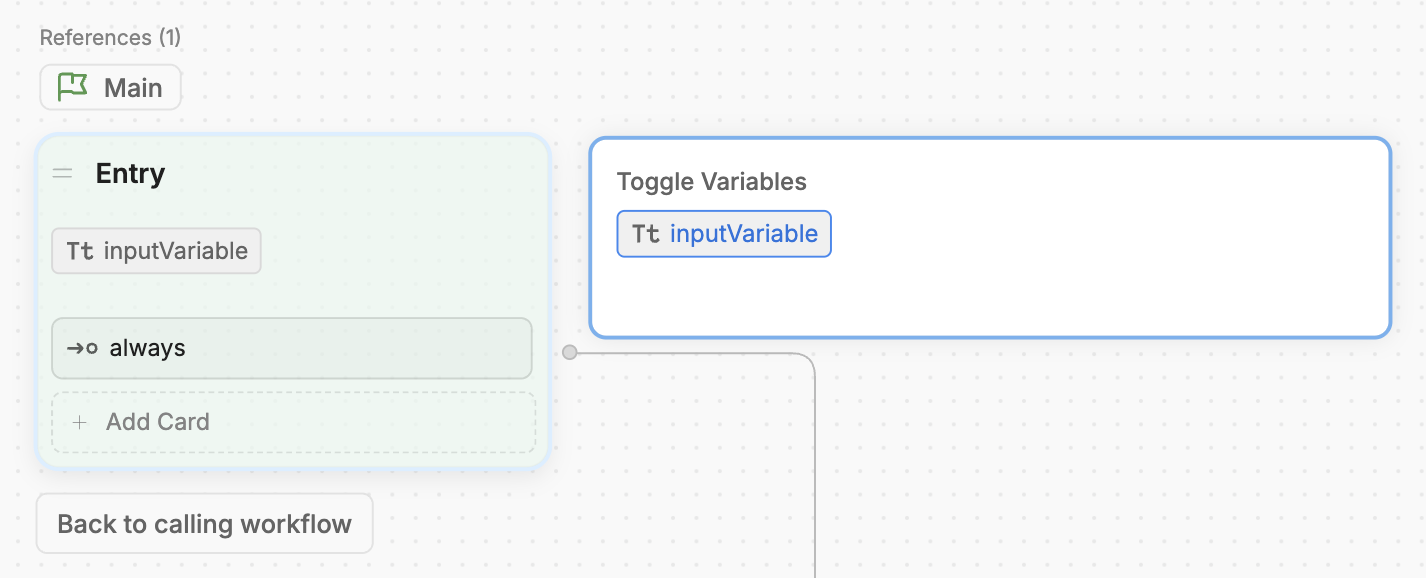
2
Pass the variable to the sub-Workflow
In your parent Workflow, select the Card that transitions to the sub-Workflow. It should display the input variable you just created: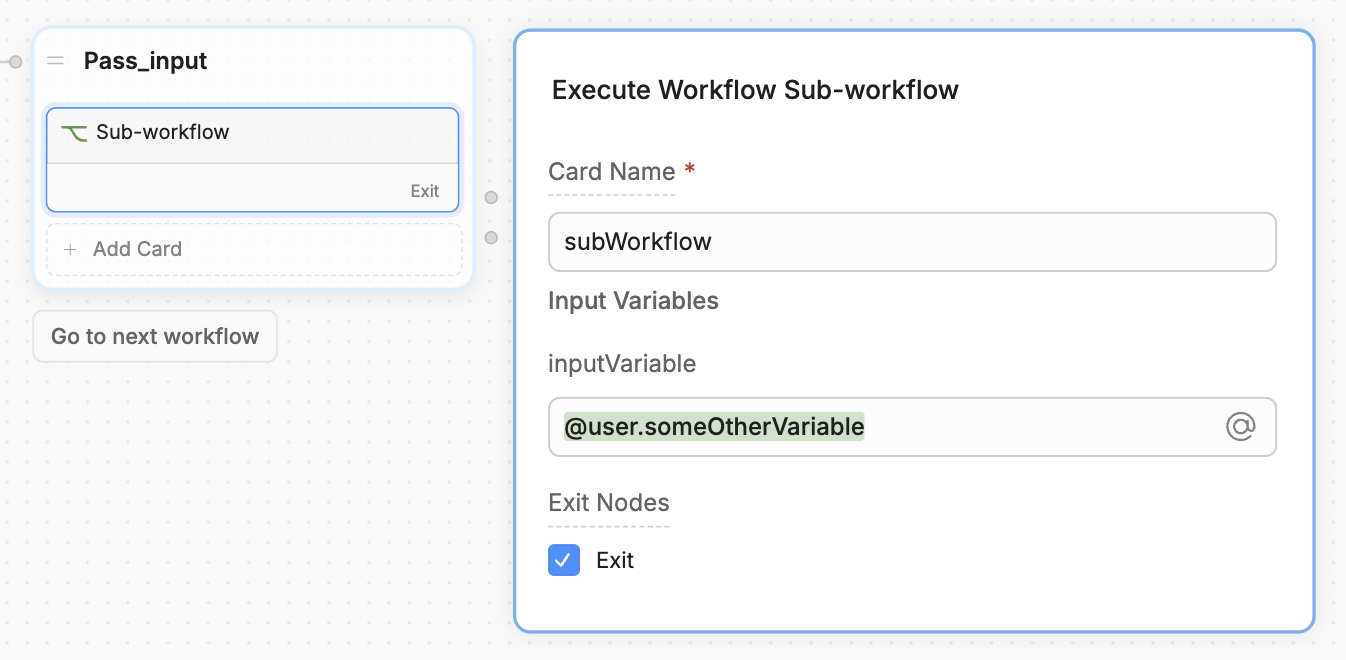
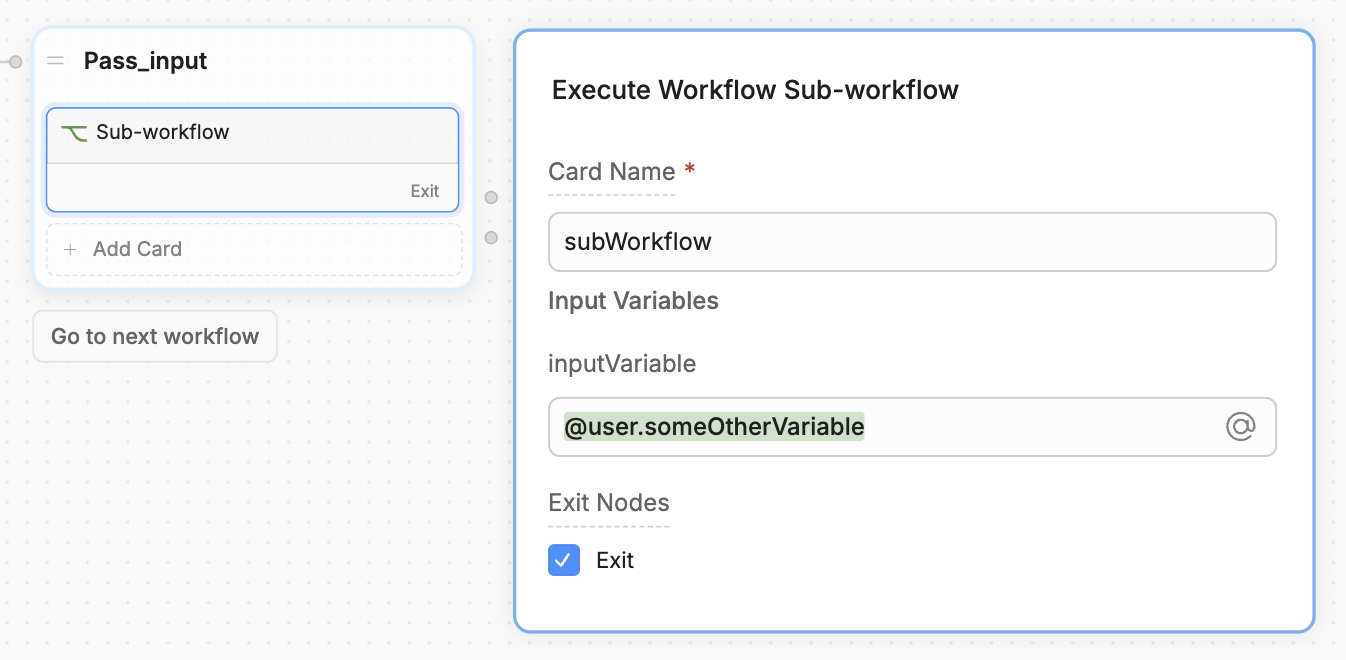
Now, whatever value you pass from your parent Workflow will be available in your sub-Workflow as a Workflow variable.
From a sub-Workflow to a parent Workflow
1
Pass your output variable
- Select your sub-Workflow’s Exit Node.
- Under Toggle Variables, select the variable you want to pass:

You can only pass Workflow variables from a sub-Workflow to a parent Workflow.
2
Configure the sub-Workflow Card
- In the parent Workflow, select the Card that transitions to the sub-Workflow:
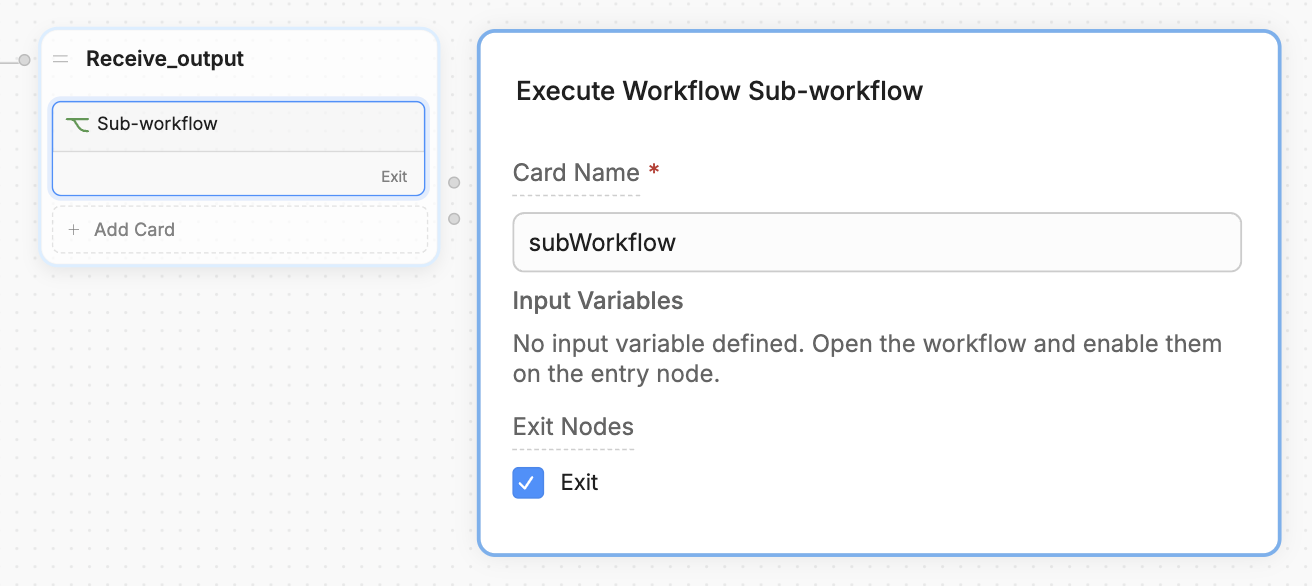
- Make sure the Exit Nodes option is selected.
3
Read the output variable in the parent Workflow
To access the sub-Workflow’s output variable from within the parent Workflow, read: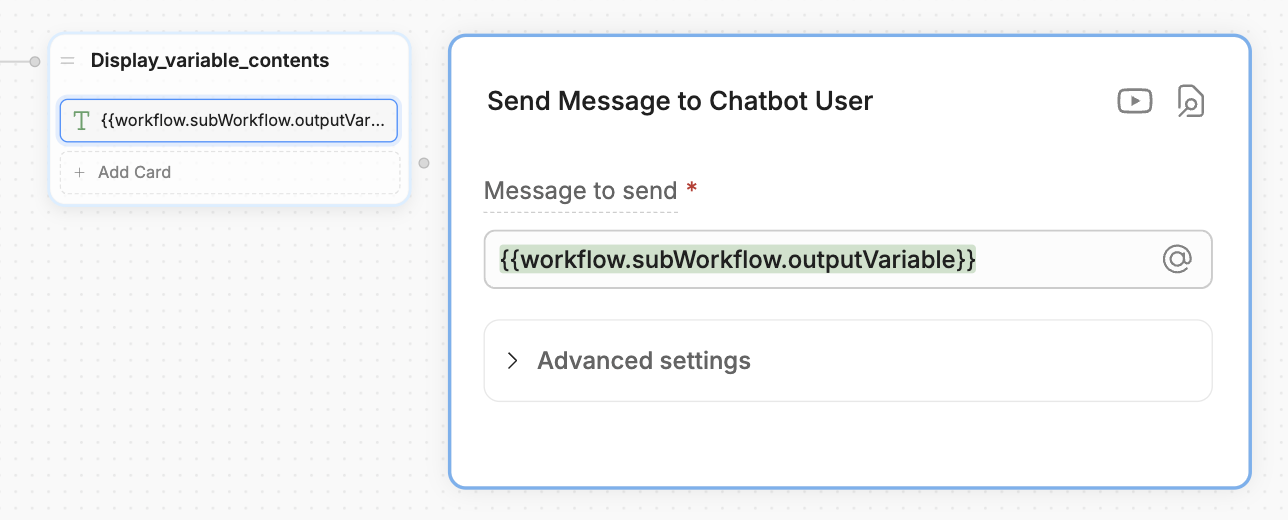
workflow.<cardName>.<variableName>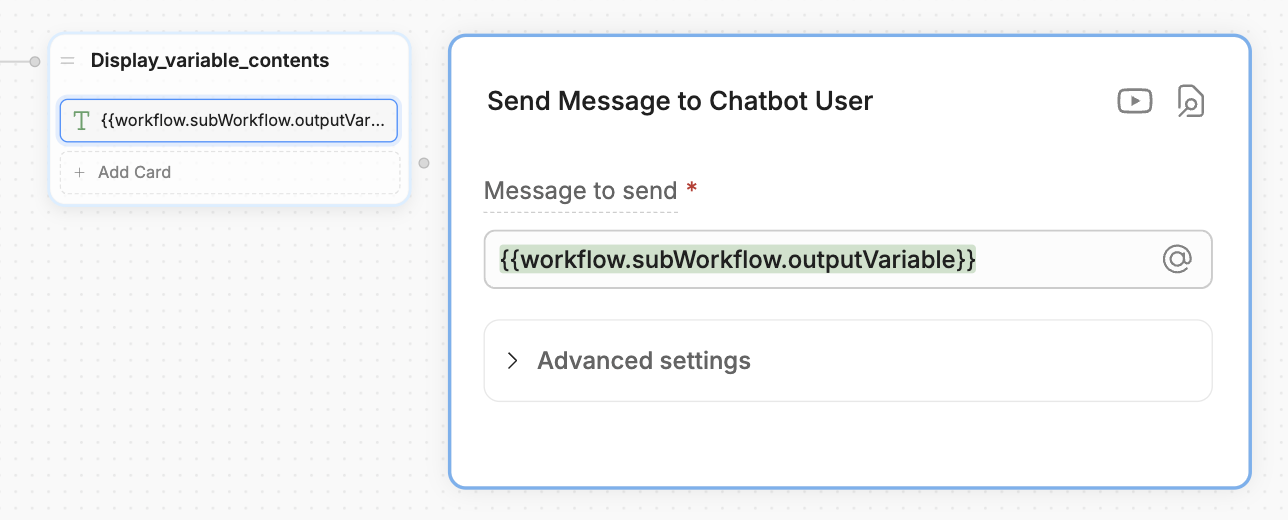
Your parent Workflow now has access to its sub-Workflow’s variable.