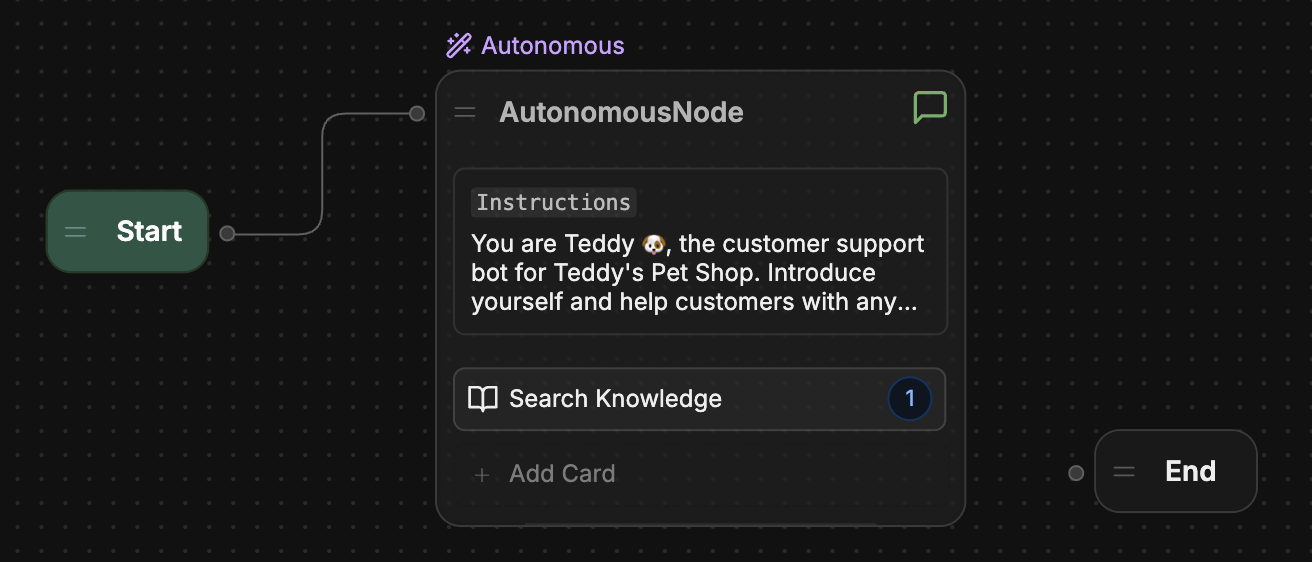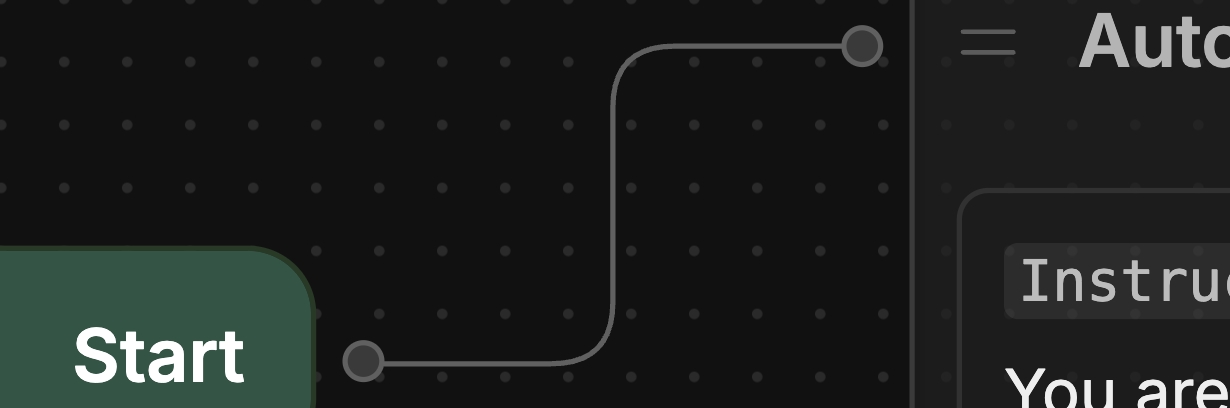Nodes
Each step in a Workflow is represented by a Node. Let’s open the Main Workflow and take a look at its Nodes:- Go to the Workflows section in the left sidebar.
- Select your Main Workflow. It should look something like this:
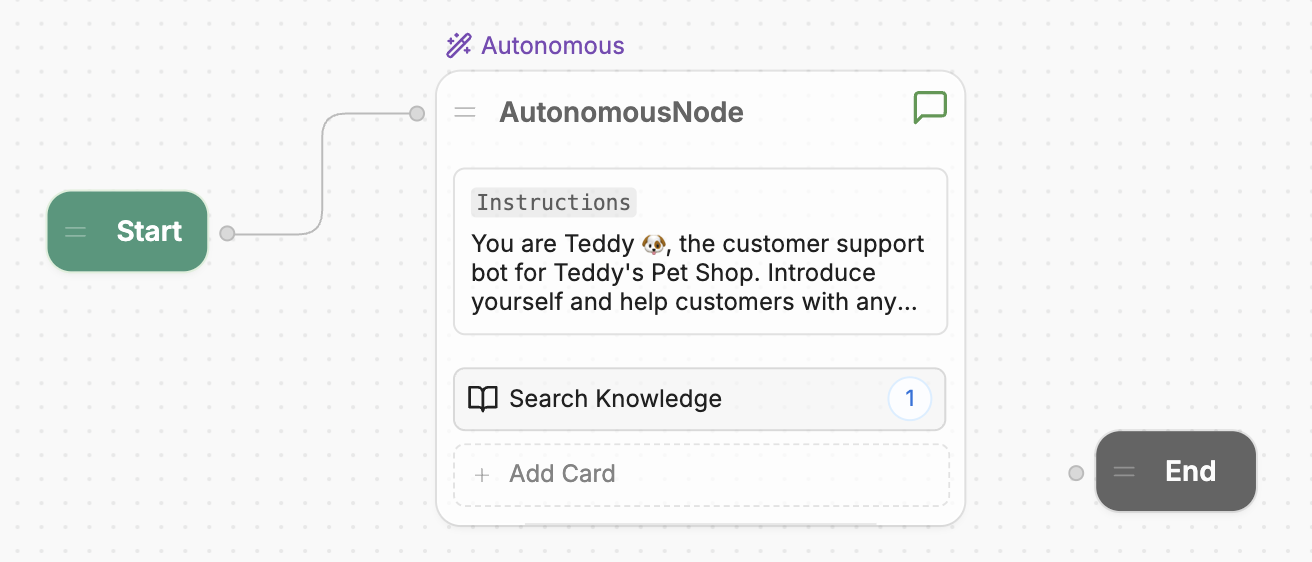
- A Start Node, which starts the conversation
- An Autonomous Node, which generates AI responses
- An End Node, which ends the conversation
You may have noticed the Autonomous Node has an Instructions field with the same instructions we provided earlier. This is no coincidence! The settings on Studio’s home screen are shortcuts to configure the Autonomous Node.
Transitions
Notice the path connecting the Start Node and the Autonomous Node: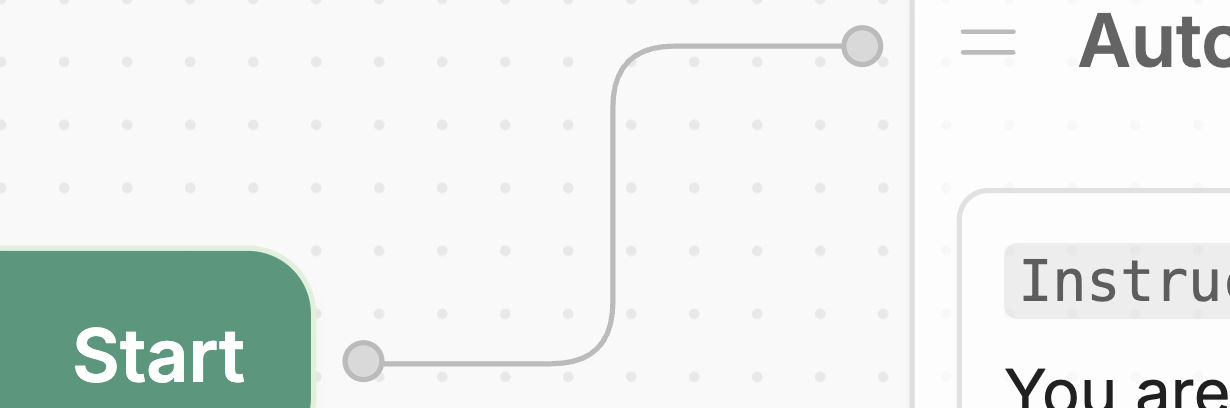
“When the conversation starts, go directly to the Autonomous Node.”