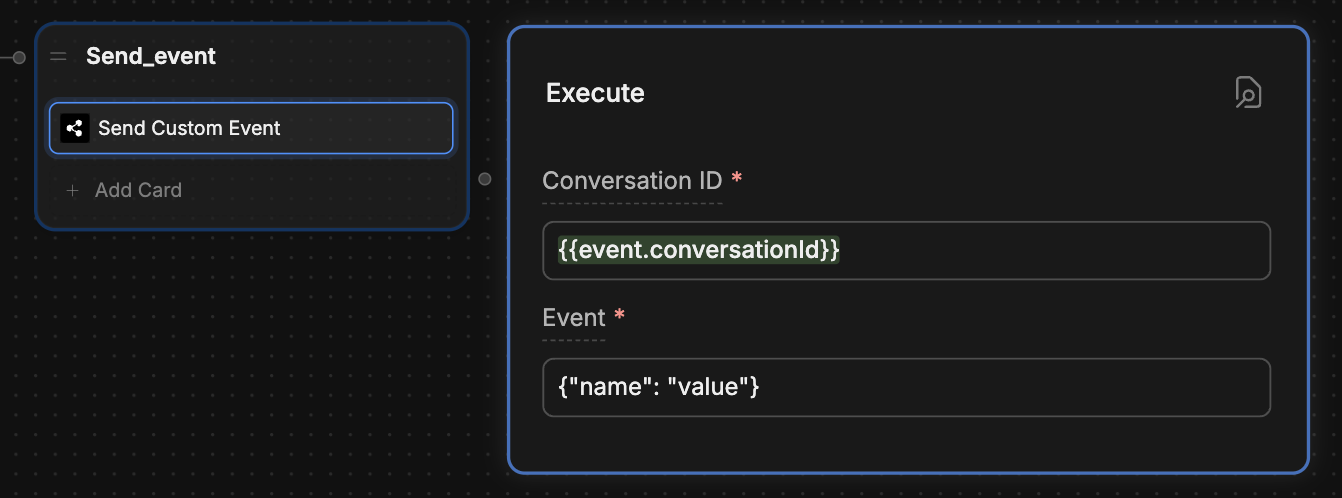You will need:
- A website with an embedded bot
- Familiarity with JavaScript
1
Add a Send Custom Event Card
In Botpress Studio, add a Send Custom Event Card to the Node you want to trigger the event from: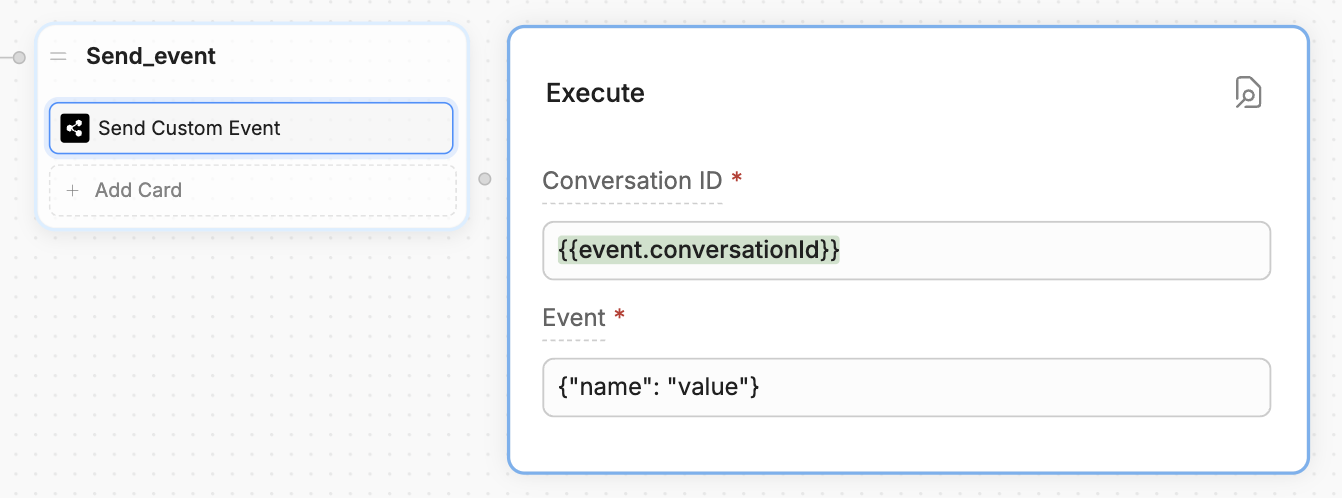
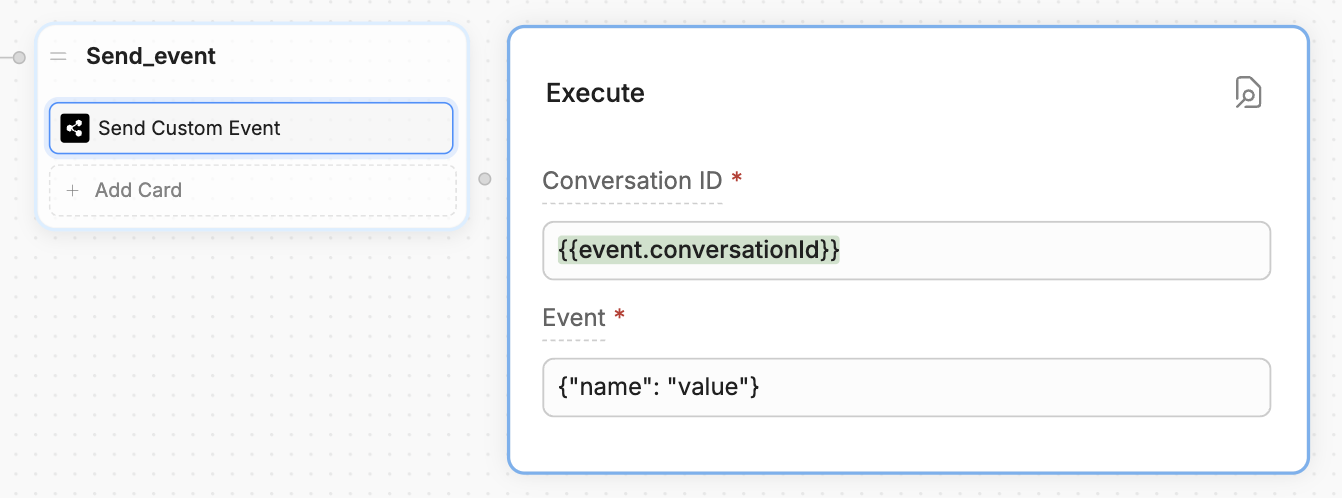
{{event.conversationId}}. Then, add any valid JSON to the Event field.The contents of the Event field should clearly identify the action you want your website to perform. For example, if you want to checkout with the user’s current shopping cart, you could add something like {"action": "checkout"}.2
React to the event on your website
Now, you can react to the event in your website’s source code using a custom event listener.Here,
index.js
event contains whatever data you put in the Event field of the Send Custom Event Card. You can read its contents if you want your website to react differently depending on which custom event you send. For example:index.js